10-04-2018, 03:19 PM
I'm assuming that this is a font weight issue. I was doing a mockup of a dialog, so I took what we had and then tried to modify it by adding some extra stuff. This is what I got:
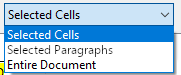
Can you tell which text doesn't belong?
This is exactly the same font and font size with antialiasing and yet it looks lighter than the other text. So I looked up if I could change the weight for a font in gimp but seems that it is not directly available. The closest that I came up with was: http://www.gimptalk.com/index.php?/topic...t-in-gimp/
Which I don't understand. Some retired staff member references:
and
But I'm a bit fuzzy as to how to use the Value Propagate filter and what it is doing. Can anyone help me? Is there any possibility that font weight will be added to the gimp in the future?
Can you tell which text doesn't belong?

This is exactly the same font and font size with antialiasing and yet it looks lighter than the other text. So I looked up if I could change the weight for a font in gimp but seems that it is not directly available. The closest that I came up with was: http://www.gimptalk.com/index.php?/topic...t-in-gimp/
Which I don't understand. Some retired staff member references:
Quote:To "fatten" your text: "Filters->Distorts->Value Propagate" with the More Opaque option.
To "outline" text: "Layer->Mask->Add Layer Mask" initialized to Inverted Alpha Channel. "Filters->Distorts->Value Propagate" the layer (not the mask) with the More Opaque option.
and
Quote:Note that the Value Propagate method for outlining creates the outline outside the text. If you want the outline inside the text then you would apply Value Propagate on the layermask with the More White option.
But I'm a bit fuzzy as to how to use the Value Propagate filter and what it is doing. Can anyone help me? Is there any possibility that font weight will be added to the gimp in the future?



