02-24-2024, 02:19 AM
Hello all. I'm a beginner to Gimp and photo editing in general. I've attached a photo that I am trying to restore, and though there are many issues that I need to work on, there are two that I think need to be addressed first. The first, is how to correct the "light flare" in the upper and lower left corners. The second issue, is there any way to bring out more detail in the shadow under the trailer?
I am using Gimp 2.10.30 with G'MIC-QT version 3.3.4. My operating system is Linux Mint 21.3.
Currently I'm near completion of the Udemy course titled "GIMP 2.10 Masterclass: From beginner to pro photo editing". Actually I've finished the training modules and am working my way through the tutorials at the end to gain experience with the UI. Seems to be a good course, but it's emphasis is on design and creation. Sadly, I haven't a creative bone in my body and no interest is creating digital designs.
What I do have is several hundred photos from family photo albums taken from the early 1930's to the turn of the century that I want to restore.
Anyway, enough of my rambling, Any suggestions on coping with the bright spots on the left of the photo and the details in the trailer shadow?
Thanks in advance!
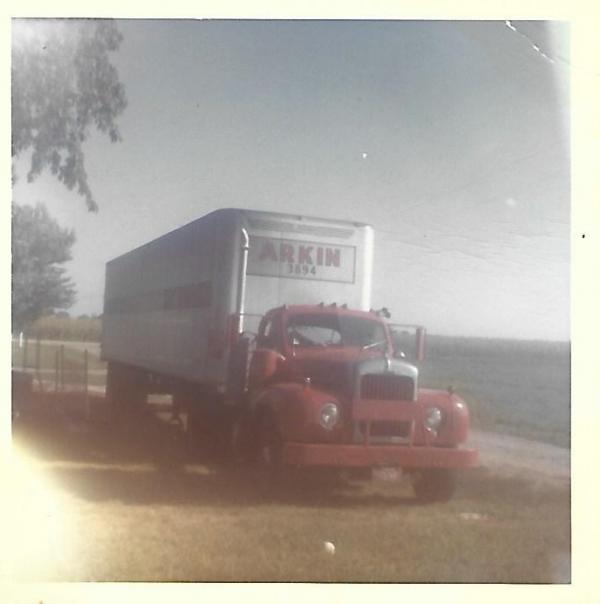
I am using Gimp 2.10.30 with G'MIC-QT version 3.3.4. My operating system is Linux Mint 21.3.
Currently I'm near completion of the Udemy course titled "GIMP 2.10 Masterclass: From beginner to pro photo editing". Actually I've finished the training modules and am working my way through the tutorials at the end to gain experience with the UI. Seems to be a good course, but it's emphasis is on design and creation. Sadly, I haven't a creative bone in my body and no interest is creating digital designs.
What I do have is several hundred photos from family photo albums taken from the early 1930's to the turn of the century that I want to restore.
Anyway, enough of my rambling, Any suggestions on coping with the bright spots on the left of the photo and the details in the trailer shadow?
Thanks in advance!





