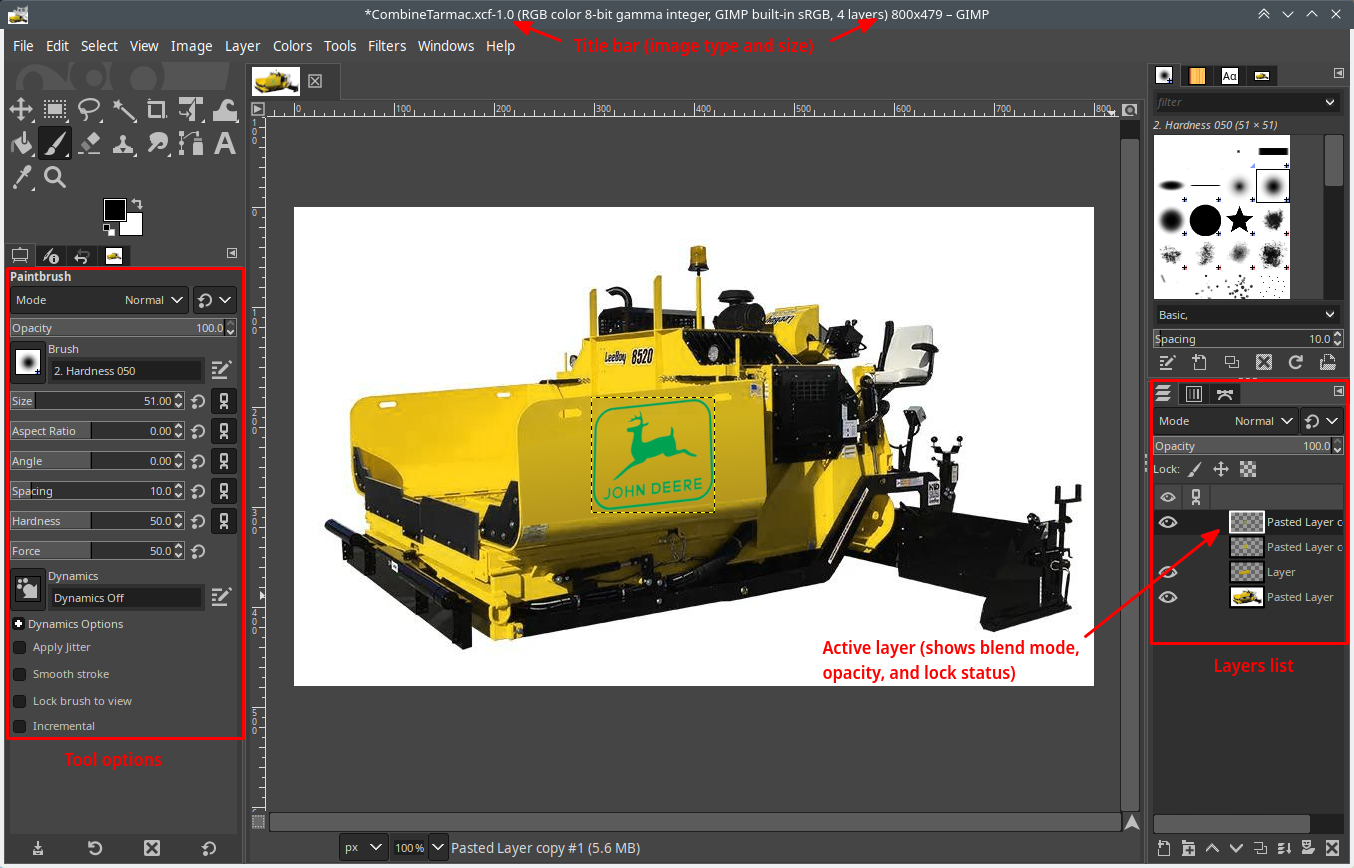| Asking questions |
So, you want to ask a question. Here are a few things that will help you get a faster and more adequate answer. Describe your problem“It doesn’t work” doesn’t tell us much. Tell us what you tried, what you expected, and what you got. If possible, state your “root problem”.If you are a beginner, you may be trying to solve your problem the wrong way, or with the wrong tool. With a little more background, we can direct you towards a better solution that you never considered. For instance, your question about the Brightness-Contrast tool may be really a question about increasing the brightness without getting color shifts. State you OS and Gimp versionIf your problem isn’t Gimp alone but its interactions with the environment (starting it, opening files, etc…) the operating system that you use is an important information. We can infer it if you filled it in in you Gimp-Forum.net user profile, or if you ask your question in the forum specific to your OS (Windows, OSX, Linux). Show the pics!Every picture is a different problem, and except for the most trivial tasks, there is no universal solution. Having your pictures lets us check for underlying problems, and make sure that our suggestions work on it. If the picture is private or too big, post a cropped area (at 100% size) were the problem still shows. Or try to reproduce the problem on a “public” picture (this is also a great way to figure out how much the picture itself is the problem). Show screenshotsUnless you want to tell us each and very setting that you are using (because the problems are often settings you overlooked…) the best way to show us what is happening to you is to make a screen shot. There are many ways to create screenshots:
A screenshot is not a haphazard photo of your screen taken with a smartphone. To be usable a screenshot should contain:
Uploading/attaching your pictures and screenshots is described here |