| Attaching images |
To add attachments you must be using the full editor panel, and not the small "Quick reply" editor at the bottom of the thread page. You get the full editor when you either:
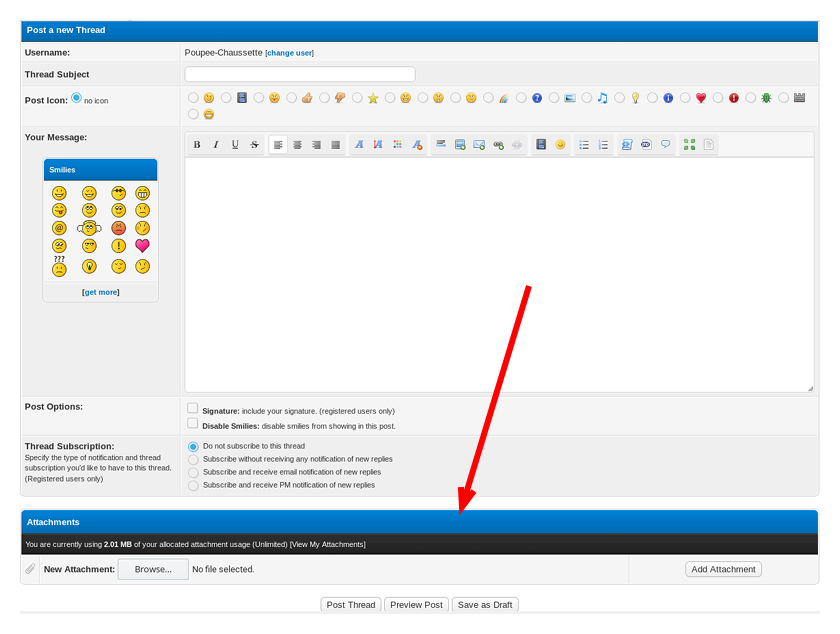
What is important is the area at the bottom, just above the submission buttons:
To attach a file, you click the 'Browse...'" button, which makes your browser display a file selector (depending on browser and OS, the dialog can look different)::
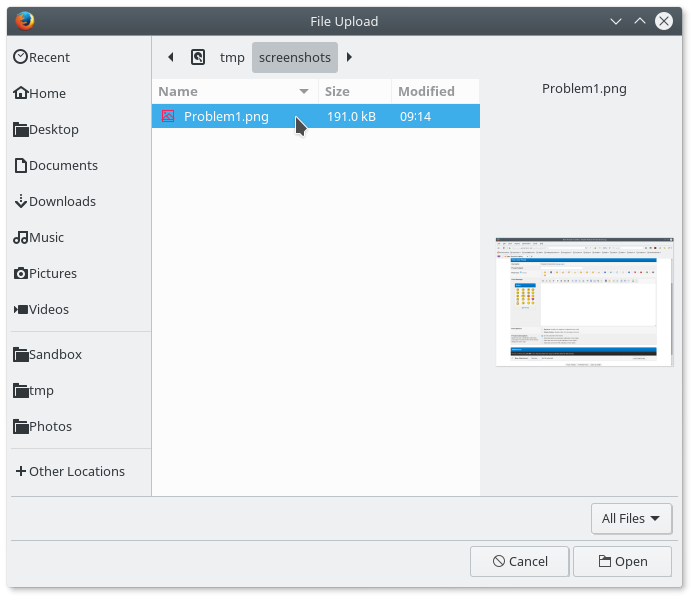
When you return from the selection, the name of the selected file should be displayed new tp the "Browse..." button:
You are not done yet, to upload the file to the Gimp-Forum server, you have to click the "Add attacthment" button. When the page returns, your attachment file appears in a list below the buttons:
If you stop there, your attachments are shown at the bottom of your post. To insert attachments as image in your text, move the cursor in the text editor area to the place*where you want the image to appear and click "Insert into post". A few things to know
|




