Posts: 963
Threads: 77
Joined: Aug 2018
Reputation:
75
Operating system(s):
- Windows (Vista and later)
Gimp version: 2.10
(09-01-2023, 02:59 PM)silverbirch2003 Wrote: still cant find that drop down ....... tool options .......... to fix the clone alignment
That trick of dragging the tool box over..... once a 1 inch column on the right hand side...... gives me
a good view of tool settings so I prob dont need to have a seperate toolbox window
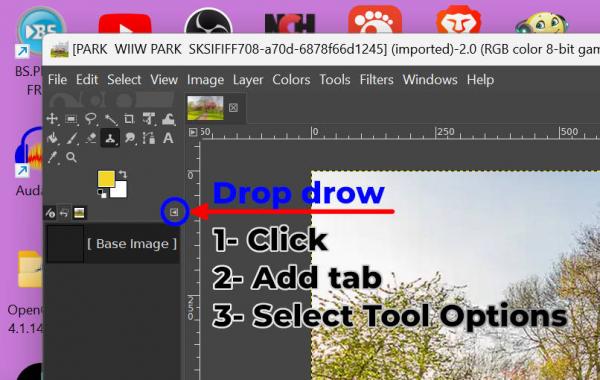
.....
Samj Portable - Gimp 2.10.28 - Win-10 /64.
Posts: 20
Threads: 3
Joined: Aug 2023
Reputation:
0
Operating system(s):
- Windows Vista or 7, 8, 10 (64-bit)
Gimp version: Don't know yet
09-01-2023, 03:43 PM
(This post was last modified: 09-01-2023, 05:35 PM by silverbirch2003.)
thanks again..... finally got there and set ....... fixed ........ for the alighnment for the clone tool ...
all these years Ive be struggling with the clone point moving up and down !!!!
Posts: 20
Threads: 3
Joined: Aug 2023
Reputation:
0
Operating system(s):
- Windows Vista or 7, 8, 10 (64-bit)
Gimp version: Don't know yet
ALL THAT effort to make the clone selectin stay still
come back to gimp and its moving again !
Posts: 20
Threads: 3
Joined: Aug 2023
Reputation:
0
Operating system(s):
- Windows Vista or 7, 8, 10 (64-bit)
Gimp version: Don't know yet
Seem to be ok now... the clone select area is fixed and steady
could it be I opened an old file and the settings became what they
were back then ?
suddenly I see a scissors tool... but no lasso.. select tool
is the scissors tool better to use than the select tool ?
or are they pretty similar... the scissors tool puts small white
circles on the object .
Posts: 20
Threads: 3
Joined: Aug 2023
Reputation:
0
Operating system(s):
- Windows Vista or 7, 8, 10 (64-bit)
Gimp version: Don't know yet
iM back on this clone thread ... I wanted the clone select to stay
in same place to get the colour from one point
Now Im thinking that having the select spot move .. might be useful
say in copying hair ... so Im back to figure out how to do it
alignment is the key word.... got to change it from fixed !





