09-23-2017, 01:35 PM
The image you provided isn't a good quality one, so results will not be great.
1.
Crop out a piece of the image.
2.
The blue background is not a single blue colour, it is a range of colours. Slight gradient on it.
Use the Colour Picker tool and sample the blue in the centre of the image.
Then click on the Foreground Colour and note the RGB values (eg 172,179,187)
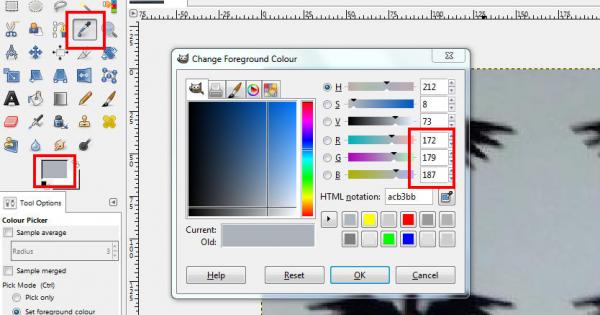
3.
Use the Fuzzy Select tool with a threshold of 35 and click on the blue background in the centre of the image.
Edit > Clear (or press the delete key)

4. With the selection still active, do
Select > Grow by 1 pixel
5. Colours > Colour To Alpha
A default white swatch is presented. Click on this and change to the RGB values noted earlier (172,179,187)
Click OK , and OK again
6.
Select > None
7.
You now have a transparent background. Use the Rectangle Select Tool and copy the bits you want.
1.
Crop out a piece of the image.
2.
The blue background is not a single blue colour, it is a range of colours. Slight gradient on it.
Use the Colour Picker tool and sample the blue in the centre of the image.
Then click on the Foreground Colour and note the RGB values (eg 172,179,187)
3.
Use the Fuzzy Select tool with a threshold of 35 and click on the blue background in the centre of the image.
Edit > Clear (or press the delete key)
4. With the selection still active, do
Select > Grow by 1 pixel
5. Colours > Colour To Alpha
A default white swatch is presented. Click on this and change to the RGB values noted earlier (172,179,187)
Click OK , and OK again
6.
Select > None
7.
You now have a transparent background. Use the Rectangle Select Tool and copy the bits you want.



