Posts: 131
Threads: 41
Joined: Aug 2017
Reputation:
0
Operating system(s): Windows (Vista and later)
Linux
This has been a problem with GIMP for many years now (as long as I've been using it) but it seems like it might be a very minor problem. If so I'd love to be able to print my edited photos using GIMP.
In my case the target printer is Canon Pixma Pro 100. The interface works very much as expected. In that the print dialogue has a Button labeled Preferences. When this is selected the Canon driver setup dialogue is invoked. On this photo printer there are lots of options that can be selected to prepare for printing. This includes many options NOT commonly available on a typical office printer. However, one of the options, which is very standard, is the need to specify the size of paper on which the image is to be printed. As it turns out no matter what size paper is selected GIMP seems to insist on setting it to Letter (8.5x11) inch. Fortunately, this Canon driver has a preview option, that still works, which displays what the driver intends to do. This allows the printing operation to be canceled if something is amiss, which when using GIMP is always very conspicuous.
This raises the question, "might GIMP work correctly when printing on Letter size paper?". While it is technically possible, GIMP still does something to mess up the options selected by the driver. One of those has to do with the border. The Pixma Pro printers are capable of "Borderless" printing. In that, printing all the way to the edge of the paper. Unfortunately, it seems that GIMP does something to negate this capability. Interestingly GIMP does provide a "Page Setup" dialogue which is used to specify both paper and border size separately from the Canon driver. When using the "Page Setup" dialogue it appears as though GIMP does NOT allow the border values to be set to zero.
Since GIMP does invoke the Canon provided printer driver software one might expect that it shouldn't be too hard to stay out of the way and let it operate as it should. Instead GIMP is doing something, presumably unintentional, that essentially prevents me from using it to print photos.
Posts: 7,847
Threads: 166
Joined: Oct 2016
Reputation:
1,078
Gimp version:
Operating system(s): Linux
Quote:...so I'd love to be able to print my edited photos using GIMP.....snip...
From the context, I assume you are using Windows. I remember the Gimp developers did ask if anyone could assist with the (ancient) Windows gimp-print plugin. I do not think there are any takers.
The developers must know about this 'anomaly' with the default themes that cuts off the bottom of the Print dialogue, the 'Ignore Page Margins' option. Nothing ever done about that, they really love that black theme.
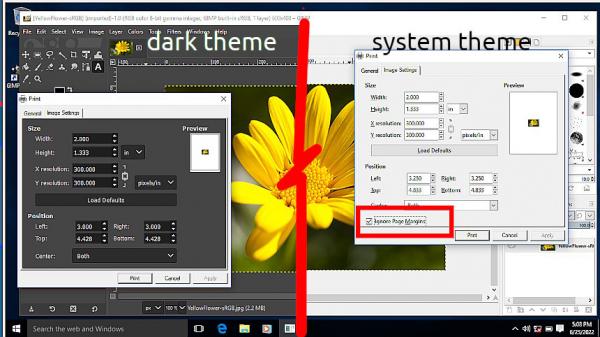
I use linux and swore off Canon Printers many years ago, their linux support was truly minimal. I use the linux Gutenprint plugin, which works very well. As far as I know the Canon Pixma Pro 100 printer is not supported.
Maybe Gimp should go the way of Krita, no printing at all. Export your image in any number of formats. Use some other application for printing.
Posts: 131
Threads: 41
Joined: Aug 2017
Reputation:
0
Operating system(s): Windows (Vista and later)
Linux
06-26-2022, 02:36 AM
(This post was last modified: 06-26-2022, 02:38 AM by ajax.)
Yes, I am using GIMP on Windows. I've been using it very extensively for about 5 years now and have never been able to print images.
The Canon supplied software does a very nice job of printing. The Print Studio Pro plugin for their development/editing software (called Digital Photo Professional) is very sophisticated and can do all manner of things. However, I'm very keen on the borderless printing feature NOT because I don't want borders but rather because I can use GIMP to make them exactly how I want them. GIMP has some nice features for making borders of different styles. Because I can NOT print with GIMP I have to produce image files (typically in a lossless format such as tiff or png) that matches the paper. In some cases, an image might get printed on paper of several different sizes. Since I don't want to loss the work done in GIMP I also keep the .xcf files. Being able to print from GIMP would allow me to reduce the total number of files I end up maintaining.
It is hard to imagine that this problem is unique to me. The explanation provided tends to reinforce my theory that this problem is NOT a major design issue but rather some simple bug/s that those with knowledge of the software might be able to fix with relatively little effort.
In the meantime it looks like I'm stuck using my present workflow.
Posts: 1,538
Threads: 71
Joined: May 2021
Reputation:
168
Gimp version:
Operating system(s): Linux
06-26-2022, 03:32 AM
(This post was last modified: 06-26-2022, 03:38 AM by PixLab.)
(06-25-2022, 03:58 PM)ajax Wrote: One of those has to do with the border. The Pixma Pro printers are capable of "Borderless" printing. In that, printing all the way to the edge of the paper. Unfortunately, it seems that GIMP does something to negate this capability. Interestingly GIMP does provide a "Page Setup" dialogue which is used to specify both paper and border size separately from the Canon driver. When using the "Page Setup" dialogue it appears as though GIMP does NOT allow the border values to be set to zero.
Did you tried to access what you cannot (because you don't see it) with the Tab key of your keyboard, you can switch/navigate between options with the tab key, then to tick an option use the space bar, use the space bar again and it will un-tick
When on a drop down option (like inch), use the arrow key up and/or down to see/use the next option (like mm etc...)
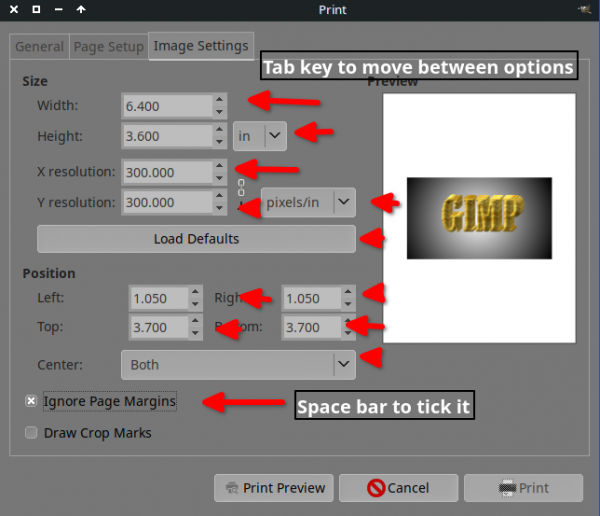
Posts: 131
Threads: 41
Joined: Aug 2017
Reputation:
0
Operating system(s): Windows (Vista and later)
Linux
06-27-2022, 07:47 PM
(This post was last modified: 06-27-2022, 07:51 PM by ajax.)
No. That's all news to me. While I can do what you suggest, GIMP will NOT allow me to enter the proper data.
For example, an image I'd like to print is sized at 19" wide, 13" high, at 287.28 Pixels/Inch as shown in following screenshot.

When I select File>Print a window opens as follows:
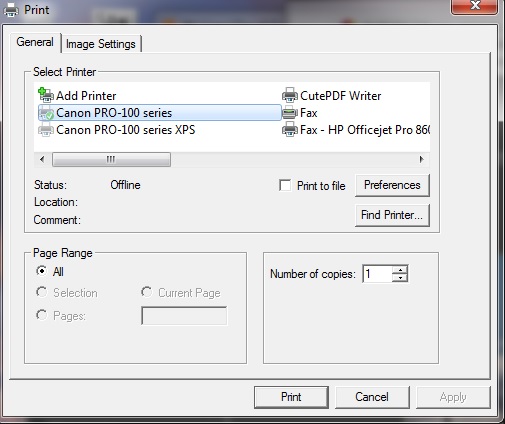
If I then select the "Image Settings" tab I get the following:

This looks similar to the above referenced window but there is no option called "Ignore Page Margins" and using the Tab Key to select options does NOT find one called "Ignore Page Margins". Furthermore, as mentioned, the image is sized at 19x13 (and intended to be printed on paper that measures 19x13) but, as indicated, the window shown will NOT allow either the width or height to be increased. While it does, surprisingly, show most of the margins at zero it will NOT allow the remaining one to to be reduced (i.e., set to zero). At first I suspected that to, possibly, be caused by a mismatch in the aspect ration. However, the aspect ratio for the shown width (10.686) and height (7.311) is 1.4616331 on my calculator. Whereas 19x13 would get 1.4615384. In that, very close to the same.
I should point out that prior to making my original post I had NOT tried to use this Tab labeled "Image Settings". Rather, I had selected the "Preferences" button which opened up the dialogue used by the Canon printer driver to specify all of these same settings.
Posts: 1,538
Threads: 71
Joined: May 2021
Reputation:
168
Gimp version:
Operating system(s): Linux
06-28-2022, 06:05 AM
(This post was last modified: 06-28-2022, 06:06 AM by PixLab.)
I tried to explain that it is not because you cannot see it that it's not there or not actionable...
If it's just a visibility problem you could access it.
So, after "Center ➤ None" on your last screenshot try one more time the tab key, if nothing seems to be selected it's a good sign it means you might have selected something "below", then hit the space bar (to tick), and do a test print.
Posts: 7,847
Threads: 166
Joined: Oct 2016
Reputation:
1,078
Gimp version:
Operating system(s): Linux
06-28-2022, 07:18 AM
(This post was last modified: 06-28-2022, 07:18 AM by rich2005.
Edit Reason: typo
)
I do wish people would read more than just the last post.
Quote:...there is no option called "Ignore Page Margins"..
Go back and look at the screenshot(s) in post#2 A quirk of the new themes hides it. Put the theme Edit -> Preferences -> Theme into System option.
Looking at the Canon PRO-100 specs, It certainly has the 13" x 19" size listed. Does this printer feed the 19" side through (landscape) or is it the 13" side (portrait)
In the Page Set Up there is an orientation option. It might be Gimp is trying to print in the wrong orientation. On the other hand, the Windows printer driver / Canon software also comes into play and printing from Gimp might not be possible.
Posts: 131
Threads: 41
Joined: Aug 2017
Reputation:
0
Operating system(s): Windows (Vista and later)
Linux
06-28-2022, 03:06 PM
(This post was last modified: 06-28-2022, 03:45 PM by ajax.)
(06-28-2022, 06:05 AM)PixLab Wrote: I tried to explain that it is not because you cannot see it that it's not there or not actionable...
If it's just a visibility problem you could access it.
So, after "Center ➤ None" on your last screenshot try one more time the tab key, if nothing seems to be selected it's a good sign it means you might have selected something "below", then hit the space bar (to tick), and do a test print.
I did try just what you say but nothing different appeared.
(06-28-2022, 07:18 AM)rich2005 Wrote: I do wish people would read more than just the last post.
Quote:...there is no option called "Ignore Page Margins"..
Go back and look at the screenshot(s) in post#2 A quirk of the new themes hides it. Put the theme Edit -> Preferences -> Theme into System option.
Looking at the Canon PRO-100 specs, It certainly has the 13" x 19" size listed. Does this printer feed the 19" side through (landscape) or is it the 13" side (portrait)
In the Page Set Up there is an orientation option. It might be Gimp is trying to print in the wrong orientation. On the other hand, the Windows printer driver / Canon software also comes into play and printing from Gimp might not be possible.
Good news and Bad news.
The good news is that changing to system theme does allow the "Ignore Page Margins" option to come into view, even though it is unclear what effect it has, and I was able to correctly print a Letter (8.5 inch by 11 inch) Size image. With Letter Size specified the Left/Right and Top/Bottom position settings are nearly zeroed out and the resulting borderless printout was correct. Note: Prior to selecting the "Image Settings" tab I had selected the Preferences button and changed all the settings in the Canon driver to match the objective.
However, it still won't let me increase the size to be larger than 11x8.5 inch (i.e., does NOT allow 19x13). Therefore, I decided to try smaller than Letter Size. When wanting to print an image sized to 7x5 on 7x5 inch paper I get the following:
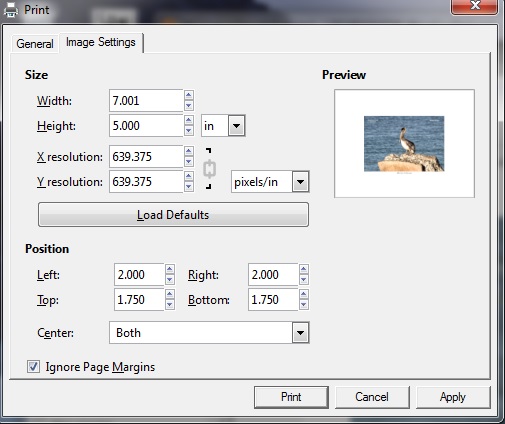
Notice that the values for position appear to pertain to Letter size paper. As mentioned above, I have selected 7x5 inch paper by selecting Preferences and specifying parameters used by the Canon driver. If I change any of those position values it has the affect of moving the image around within the preview (i.e., which seems to be 8.5x11 inch size).
Then when I select the Print button from the Image Settings window shown above I get the following:
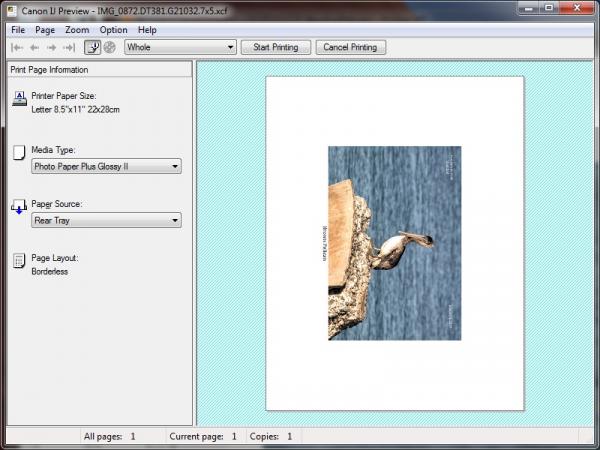
Notice that the paper size is set to "Letter 8.5x11" which is what I've always experienced when trying to print with GIMP. I don't think there is anything I did in this case where I specified Letter Size. It very much looks like GIMP came to this conclusion on its' own.
Bottom line is that GIMP seems to insist on using Letter Size paper but the good news is that it looks like I now know how to get a borderless printout using GIMP as long as the paper is Letter Size.
Posts: 131
Threads: 41
Joined: Aug 2017
Reputation:
0
Operating system(s): Windows (Vista and later)
Linux
Have now noticed something else. In addition to the File>Print menu option there is one called File>Page Setup. If I select Page Setup it opens into a dialogue with Letter Size (8.5x11) paper specified. Then you can select another size from the drop-down menu. For example, 5x7. The only other things that can be done is to specify the Orientation (Landsacpe or Portrait) or Margins (which cannot be set to zero). When you select the OK button the dialogue closes and you are returned to main GIMP window. Then if you go back and do it again (i.e., select File>Page Setup again) without having done anything else the dialogue opens up with the Paper Size set to 11x8.5. So what was the point of setting it to anything else?
BTW, for whatever it might be worth I forgot to mention that my Canon Pixma Pro printer feeds the paper in what might be considered Portrait orientation. In that, the paper is always loaded with the short end left to right and it feeds the long way.
Posts: 1,538
Threads: 71
Joined: May 2021
Reputation:
168
Gimp version:
Operating system(s): Linux
06-29-2022, 03:24 AM
(This post was last modified: 06-29-2022, 03:48 AM by PixLab.)
(06-28-2022, 03:06 PM)ajax Wrote: I did try just what you say but nothing different appeared.
It was never meant to see something appears... I even put in bold " if nothing seems to be selected it's a good sign"
(06-28-2022, 06:05 AM)PixLab Wrote: I tried to explain that it is not because you cannot see it that it's not there or not actionable...
If it's just a visibility problem you could access it.
So, after "Center ➤ None" on your last screenshot try one more time the tab key, if nothing seems to be selected it's a good sign it means you might have selected something "below", then hit the space bar (to tick), and do a test print.
Anyway, changing theme as suggested by @rich2005 is a way better solution. ![[Image: thumbsup.png]](https://www.gimp-forum.net/images/icons/thumbsup.png)
|




