If they are all the same, I mean the magenta stands out of the black & white or there are no 100% magenta on your hundreds of pictures even coloured pictures, I would open all the pictures as layer and use G'MIC if you don't have G'MIC on your GIMP, it's there
https://gmic.eu .
You might need a script to export each layer as image (to do first) when it's finished > like the ofn-export-layers there >
https://sourceforge.net/projects/gimp-to...s/scripts/
Once you have all the plugins needed installed, let's start:
Open all your images as layers in GIMP.
Pick the html magenta color with the color picker

and copy the HTML code
Then Open G'MIC by going to the top menu
Filters > G'MIC_Qt, a window opens go to
Repair > Inpaint [Patched-based], as
Input Layer select
All, click on the mask colour, paste the magenta html colour you have copied, then click OK.
Then go take a coffee or a tea, maybe some muffins and go for a walk outside, or go to the restaurant and have a lunch because for 100s of pictures it will take a while.
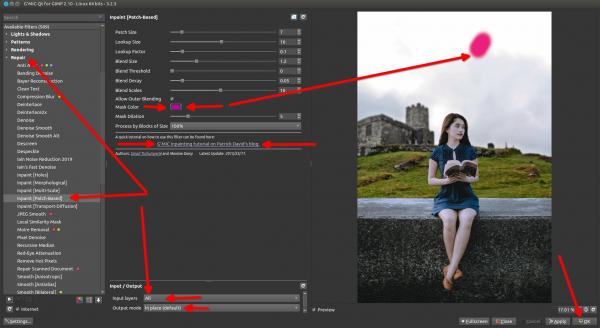
Important: No need to say that you need to do a try first on one picture, then fine tune it, until you get the perfect removal/replacement, in G'MIC there is a link to a tutorial from Pat David, it a good idea to click on it.
Then once it's finished, use the script installed previously to export layers as images
File > Export all layers.




 and copy the HTML code
and copy the HTML code