04-15-2017, 09:20 AM
(This post was last modified: 08-01-2019, 07:54 AM by rich2005.
Edit Reason: update paths
)
Brushes and Tags All you really need to know is here: https://docs.gimp.org/en/gimp-tagging.html
However a bit more.
The Gimp default brushes are stored in
Linux: /usr/share/gimp/2.0/brushes/
Windows: C:\Program Files\GIMP 2\share\gimp\2.0\brushes
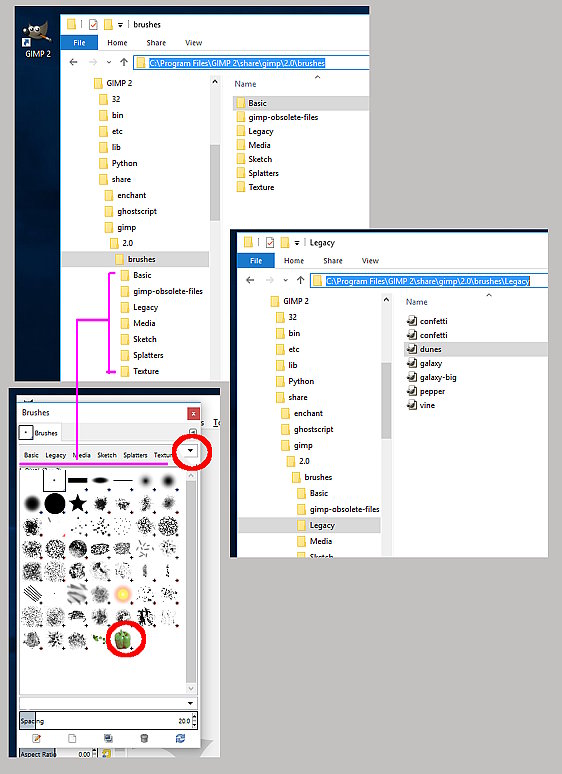
If you do not need any of these, the best way is move to the gimp-obsolete-files folder.
The link between a brush folder name and the Gimp Brushes Dialogue. The folder name is used as a brush tag.
Type a tag in at the top of the brushes dialogue and that will isolate the brushes in that section.
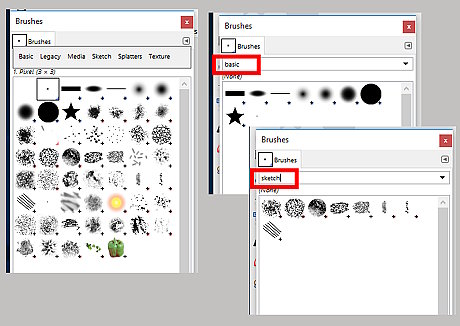
The place for your own brushes is in your Gimp profile
Linux: ~/.gimp-2.8/brushes or ~/.config/GIMP/2.10/brushes depending on Gimp version (note linux hidden folders)
Windows: C:\Users\your-name\.gimp-2.8\brushes or C:\Users\"yourname"\AppData\Roaming\GIMP\2.10\brushes
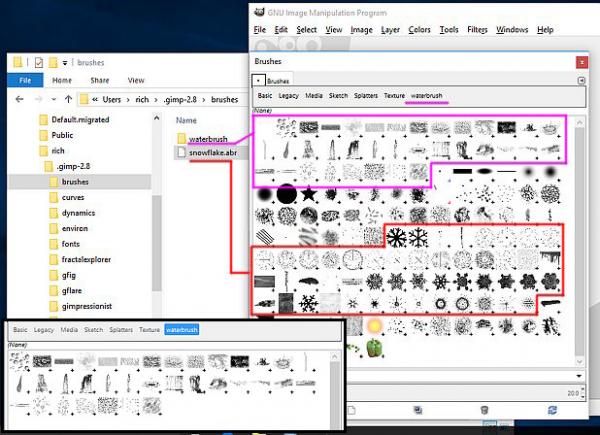
Any brushes in a folder will appear with a tag using the folder name. Brushes that are directly in the brushes folder are not tagged. That includes Photoshop .abr brush sets.
Using the entry box, bottom of the brush dialogue.
The current assigned tag is shown.
Any brush, including individual .abr brushes can be assigned a tag, one brush at a time by typing in a name. Tags are removed the same way.
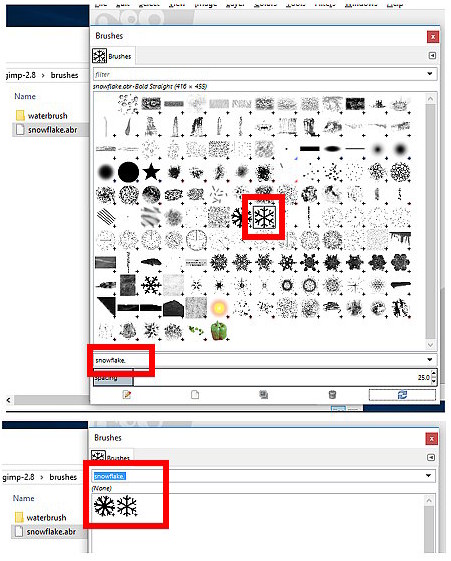
Totally screwed up the tags you assigned? Go to your gimp profile and delete the file tags.xml Gimp will create a new default file next start up.
However a bit more.
The Gimp default brushes are stored in
Linux: /usr/share/gimp/2.0/brushes/
Windows: C:\Program Files\GIMP 2\share\gimp\2.0\brushes
If you do not need any of these, the best way is move to the gimp-obsolete-files folder.
The link between a brush folder name and the Gimp Brushes Dialogue. The folder name is used as a brush tag.
Type a tag in at the top of the brushes dialogue and that will isolate the brushes in that section.
The place for your own brushes is in your Gimp profile
Linux: ~/.gimp-2.8/brushes or ~/.config/GIMP/2.10/brushes depending on Gimp version (note linux hidden folders)
Windows: C:\Users\your-name\.gimp-2.8\brushes or C:\Users\"yourname"\AppData\Roaming\GIMP\2.10\brushes
Any brushes in a folder will appear with a tag using the folder name. Brushes that are directly in the brushes folder are not tagged. That includes Photoshop .abr brush sets.
Using the entry box, bottom of the brush dialogue.
The current assigned tag is shown.
Any brush, including individual .abr brushes can be assigned a tag, one brush at a time by typing in a name. Tags are removed the same way.
Totally screwed up the tags you assigned? Go to your gimp profile and delete the file tags.xml Gimp will create a new default file next start up.



