(12-07-2023, 04:40 AM)Pink Peony Wrote: I have spent an embarrassing amount of time creating high quality PNG images which I have layered into worksheets I plan to sell. Now I need to flatten my pages.
Well, png is a lossless format, so high quality is a matter of perception. What you put in, is the image. You can degrade an image if you scale / rotate / ..etc but that is nothing to do with the png format.
Edit: Although you can have a 16 bit png - are you using a higher precision ? Although I do not get a change just by flattening the layers, you can see the change in 16 bit colours (that are out-of-gamut and use PhotoGamutRGB colour profile) compared with reducing to 8 bit Gimp RGB You can see the bright colours become muted.
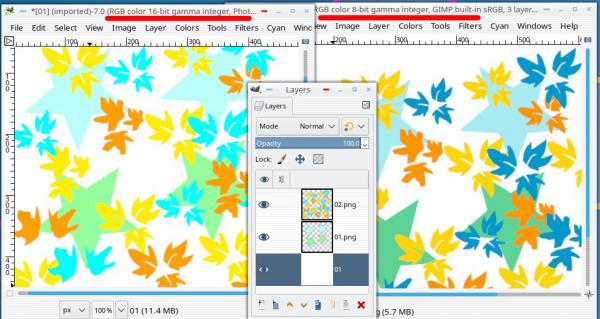
Quote: When I use Image>Flatten, my beautiful images look faded. The drop shadows nearly disappear altogether. The loss of quality is dramatic. I've tried increasing the Quality slider in the Export popup from 90 to 100 with no noticeable improvement.
What do I do? I am using GIMP 2.10.36.
You really need to give more information as to your work-flow. What are the properties of the layers ? Things to look for that affect the overall result - opacity - layer mode mostly. If you can give a screenshot showing layers, an example image is even better.
Image -> Flatten should not cause any change in view as you are working in Gimp. It removes the alpha channel (transparency) You can try Merge Visible Layers or New from Visible and see if that makes any difference - it shouldn't.
You are exporting with a quality setting. For jpeg bumping 90 to 100 will have no noticeable effect except on the file size.
Are you viewing these exported images and now seeing the color change ? Different viewers can apply color management or not.
If printing expect a color change, bright colours become dull. You can emulate this in Gimp using soft proofing.
This 30 second animation showing a bit of that, layer modes / soft proofing
https://i.imgur.com/FtJL0F9.mp4 - the sort of things to look out for.






