Something to look for when Gimp 2.10.24 is released.
For those photographers out there. In the latest Gimp 2.10.23 appimage - a new GEGL filter 'Negative Darkroom' (in Tools -> GEGL Operation at the moment)
Does what it says, processes a negative to an image for printing. Excuse this example, I do not have a negative scanner or a light box so this was photographed in a slideholder against daylight. (basically against a window )
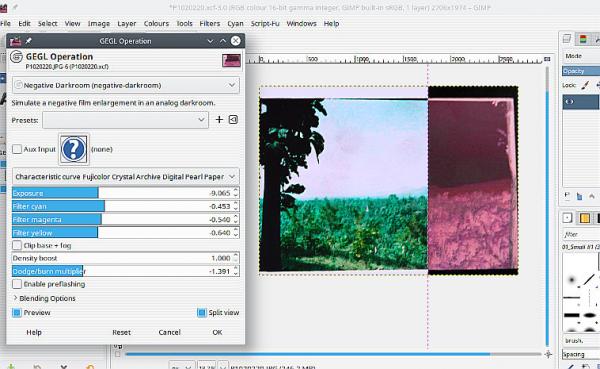
Those 'Characteristic Curve' presets might be interesting, Several under the colour option for Ilford mono film types.
For those photographers out there. In the latest Gimp 2.10.23 appimage - a new GEGL filter 'Negative Darkroom' (in Tools -> GEGL Operation at the moment)
Does what it says, processes a negative to an image for printing. Excuse this example, I do not have a negative scanner or a light box so this was photographed in a slideholder against daylight. (basically against a window )

Those 'Characteristic Curve' presets might be interesting, Several under the colour option for Ilford mono film types.




