Posts: 3
Threads: 1
Joined: Oct 2020
Reputation:
0
Gimp version:
Operating system(s): Windows Vista or 7, 8, 10 (64-bit)
Hi!
Created simple business card. Some text boxes, one image. Saved.
Now opened it and if I click on Text tool and then on text, it changes size. Cannot figure out how to edit text without damaging it's size. In layers it show as A - I guess as text layer. Right click on layer and Edit on canvas gives the same result.
Posts: 7,784
Threads: 166
Joined: Oct 2016
Reputation:
1,069
Gimp version:
Operating system(s): Linux
10-09-2020, 09:14 AM
(This post was last modified: 10-09-2020, 09:17 AM by rich2005.
Edit Reason: typo
)
Quote:...In layers it show as A - I guess as text layer...
Did you save the image as a Gimp .xcf ? Does it open with text layers ( showing a large T ) ?
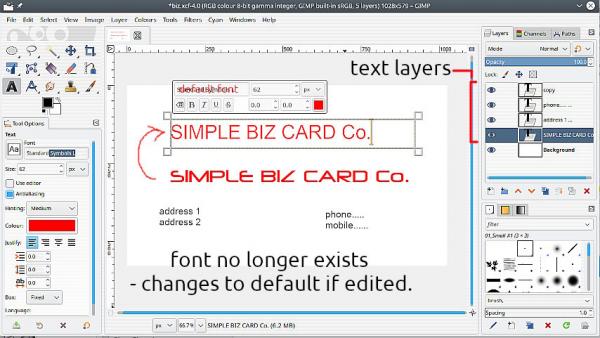
If the text information is lost (no big T) maybe exported as a tiff or a psd file then you cannot edit it as text. Delete the layer and start again.
Another cause is when the font is missing on the computer. Made the image on one computer, open the image on another computer. Looks ok until you try and edit and the font is replaced by the system default. Keep the original as a back up. Usually better to delete the layer and start again.
Posts: 3
Threads: 1
Joined: Oct 2020
Reputation:
0
Gimp version:
Operating system(s): Windows Vista or 7, 8, 10 (64-bit)
10-09-2020, 09:24 AM
(This post was last modified: 10-09-2020, 09:36 AM by Accessdenied.)
(10-09-2020, 09:14 AM)rich2005 Wrote: Quote:...In layers it show as A - I guess as text layer...
Did you save the image as a Gimp .xcf ? Does it open with text layers ( showing a large T ) ?
If the text information is lost (no big T) maybe exported as a tiff or a psd file then you cannot edit it as text. Delete the layer and start again.
Another cause is when the font is missing on the computer. Made the image on one computer, open the image on another computer. Looks ok until you try and edit and the font is replaced by the system default. Keep the original as a back up. Usually better to delete the layer and start again.
No, it showed A on a platform in layers tab. Yes, I saved as .xcf. Used simple standard font, sans serif. Just when clicked on text tool and already, it showed with small font cursor and then also changed my text to the small one, when I deselected it.
Now I downloaded new gimp version .22, made everything from beginning, saved, opened again, at the moment text edit tool is working without ruining text format, bet there still is no T, only A on the platform for text layers..
P.S What is the difference between left side Tool window with SIZE (where text alignment can be applied) and the small one above text? Left side size do not change anything, only the one above the text.
Posts: 7,784
Threads: 166
Joined: Oct 2016
Reputation:
1,069
Gimp version:
Operating system(s): Linux
10-09-2020, 10:15 AM
(This post was last modified: 10-09-2020, 10:18 AM by rich2005.
Edit Reason: typo
)
The A instead of T might be a language setting, I do not know, never come across that. Is your gimp interface using your country language? Does not matter as long as it is a text layer.
Quote:I saved as .xcf. Used simple standard font, sans serif. Just when clicked on text tool and already, it showed with small font cursor and then also changed my text to the small one, when I deselected it.
That still makes me think the font is missing. However working since your update so I do not know.
Quote:What is the difference between left side Tool window with SIZE (where text alignment can be applied) and the small one above text?
The tool options (left side) changes everything in the text layer, font, size, colour.
The on canvas text tool is for modifying parts of the text, change a character size, change a word color, change part to a new font. Note - for changing parts of the text.
Quote:Left side size do not change anything, only the one above the text.
Means you are using in wrong way. Do not use the on canvas text tool to completely change the contents. You will find these stick. Start a new text layer.
Posts: 3
Threads: 1
Joined: Oct 2020
Reputation:
0
Gimp version:
Operating system(s): Windows Vista or 7, 8, 10 (64-bit)
(10-09-2020, 10:15 AM)rich2005 Wrote: The A instead of T might be a language setting, I do not know, never come across that. Is your gimp interface using your country language? Does not matter as long as it is a text layer.
The tool options (left side) changes everything in the text layer, font, size, colour.
The on canvas text tool is for modifying parts of the text, change a character size, change a word color, change part to a new font. Note - for changing parts of the text.
Quote:Left side size do not change anything, only the one above the text.
Means you are using in wrong way. Do not use the on canvas text tool to completely change the contents. You will find these stick. Start a new text layer.
I use english version.
No, left side SIZE is not changing text, only size in a small window above text can change it. Left side size remains with different value, and changing it doesn't change anything.
Posts: 851
Threads: 11
Joined: Oct 2016
Reputation:
88
Gimp version:
Operating system(s): Windows (Vista and later)
(10-09-2020, 11:47 AM)Accessdenied Wrote: No, left side SIZE is not changing text, only size in a small window above text can change it. Left side size remains with different value, and changing it doesn't change anything.
You have selected some (probably all) text and then used the on screen options to set the text size.
The on screen text options has an option Clear style of selected text. Select all the text and then use that. Now use the left side options to set the text size. This will set the size of all the text.
Posts: 7,784
Threads: 166
Joined: Oct 2016
Reputation:
1,069
Gimp version:
Operating system(s): Linux
10-09-2020, 12:50 PM
(This post was last modified: 10-09-2020, 02:42 PM by rich2005.)
Quote:...I use english version.
The A icon is the text tool icon. You need to look at the layers. Text layers have a T icon. If there is no T then you have lost the text properties and it is not editable as text. It is a bitmap (raster) layer.
Quote:No, left side SIZE is not changing text, only size in a small window above text can change it. ..
You are not using the text tool correctly. When you change all of the text using the on-canvas tool, the properties are fixed. Start again and use the tool options to set font / size / colour. Read Blighty's post about clearing the text style
FWIW 2.5 minute demo
|




