06-26-2022, 11:17 PM
Hi everyone. I have a question about the best way to do color corrections. I have a 1965 pinball machine and the plastics on the playfield have faded, it looks like the red faded out a bit more than everything else, though pure red areas are still red. I tried just making it warmer and playing with the hue a bit but I don't seem to be getting close. Looking at a reference image the face is a lot more pink but the whites are white.
Its a relatively simple colored set of images (originally silkscreened onto the plastic) and I thought I could probably select areas by color and individually adjust, but I have 10 of these graphics to do, is there an easier way?
reference pic:
scan of my plastic: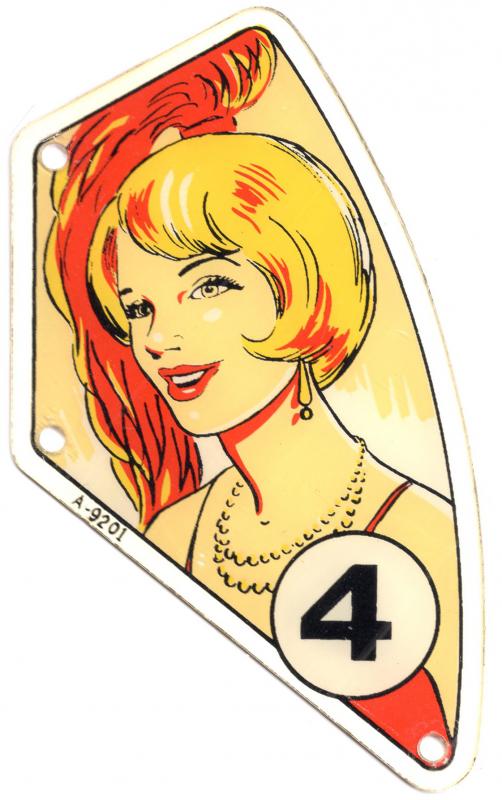
Its a relatively simple colored set of images (originally silkscreened onto the plastic) and I thought I could probably select areas by color and individually adjust, but I have 10 of these graphics to do, is there an easier way?
reference pic:
scan of my plastic:




 )
)

