Hello community,
today I tried to export a GIMP image created in the standard sRGB color profile to a CMYK color profile by using the separate plug-in. This is required by the printing house to avoid color deviations between the design and the final print. Unfortunately, when converting it with the separate plug-in, a massive color difference can be seen. Maybe you can tell me what I am doing wrong?
 sRGB
sRGB
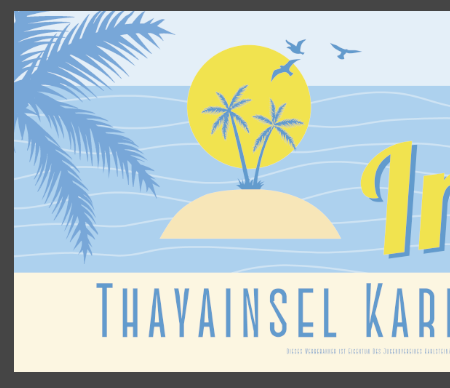 CMYK
CMYK
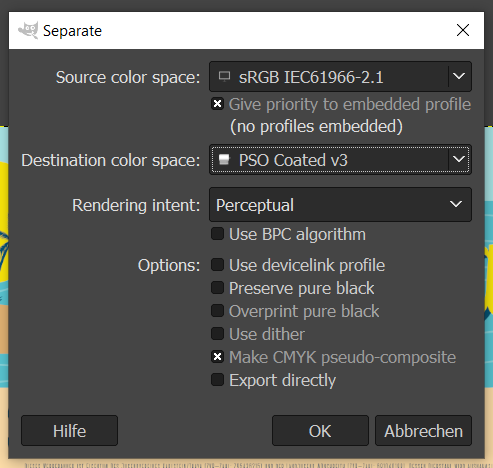 separate settings
separate settings
Looking forward for your assistance!
Software used:
GIMP 2.10.30
Separate+ for GIMP 2.10.6
Yours,
Luax
today I tried to export a GIMP image created in the standard sRGB color profile to a CMYK color profile by using the separate plug-in. This is required by the printing house to avoid color deviations between the design and the final print. Unfortunately, when converting it with the separate plug-in, a massive color difference can be seen. Maybe you can tell me what I am doing wrong?
Looking forward for your assistance!
Software used:
GIMP 2.10.30
Separate+ for GIMP 2.10.6
Yours,
Luax






 As a linux user you can always disable it by removing permissions, again I have several plug-ins that only get used once in a while and disabled until required. Just a pain that a Gimp restart is needed but keeps the menu structure tidy. Scripts are easier using Ofnuts resource manager.
As a linux user you can always disable it by removing permissions, again I have several plug-ins that only get used once in a while and disabled until required. Just a pain that a Gimp restart is needed but keeps the menu structure tidy. Scripts are easier using Ofnuts resource manager.