Posts: 4
Threads: 1
Joined: Sep 2020
Reputation:
0
Gimp version:
Operating system(s): Windows Vista or 7, 8, 10 (64-bit)
Hi All,
Not new to GIMP but never use it because I always hit a wall doing things almost immediately. I really want to learn this hench my question and not giving up.
I have an image, a .png file exported from Inkscape, that has the attached pics for 'Layers', 'Channels', and just a little of the actual image. From what I see and I think is the problem is the layer is the 'Background' and the 'image data' is all in the Alpha Channel only.
My issue is I want to erase some of this to simplify bits but as I said the 'image data' is in the Alpha Channel so I can not use erase and have it do anything. I see in the 'Undo Hostory' that it performs an Erase
I have tried all sorts of things from filters, copying/adding/deleting the layers/channels to another, breaking apart, converting into different file types, ... too many to list or remember and NOTHING I can do can allow me to erase some of the lines.
The question I am asking is how can I get the 'image info' into another channel or layer or format or ANYTHING that would allow me to erase some of those black lines to alpha? I know I have done this in the past but not constantly and can never figure out the 'why' I can't. I have been Googling for hours and it's just a strange thing to explain and type out for a search and all I get is basic stuff on the alpha channel that has not helped.
ANY help would very greatly be appreciated!!
Dave
Posts: 1,063
Threads: 88
Joined: Aug 2018
Reputation:
83
Gimp version:
Operating system(s): Windows Vista or 7, 8, 10 (64-bit)
In channels, select all of them. It remains to select the red channel and the alpha channel.
Posts: 4
Threads: 1
Joined: Sep 2020
Reputation:
0
Gimp version:
Operating system(s): Windows Vista or 7, 8, 10 (64-bit)
Hi Krikor I appreciate the responce but am not sure what is needed after I select all of them. I have slected all of them, none of them, combos of each of them but it seems an 'action' or 'something to do step' is missing.
Posts: 1,063
Threads: 88
Joined: Aug 2018
Reputation:
83
Gimp version:
Operating system(s): Windows Vista or 7, 8, 10 (64-bit)
09-18-2020, 11:58 PM
(This post was last modified: 09-19-2020, 12:32 AM by Krikor.)
(09-18-2020, 11:25 PM)Tek420 Wrote: Hi Krikor I appreciate the responce but am not sure what is needed after I select all of them. I have slected all of them, none of them, combos of each of them but it seems an 'action' or 'something to do step' is missing.
I hope you are not confusing making all channels visible with selecting all of them.
Basically everyone has to be visible, and selected.
Selecting the alpha channel will allow you to delete the image available on the selected layer.
![[Image: Vtzu74G.jpg]](https://i.imgur.com/Vtzu74G.jpg)
![[Image: gWOZil7.jpg]](https://i.imgur.com/gWOZil7.jpg)
Posts: 4
Threads: 1
Joined: Sep 2020
Reputation:
0
Gimp version:
Operating system(s): Windows Vista or 7, 8, 10 (64-bit)
09-19-2020, 12:36 AM
(This post was last modified: 09-19-2020, 12:49 AM by Tek420.)
(09-18-2020, 11:05 PM)Krikor Wrote: In channels, select all of them. It remains to select the red channel and the alpha channel.
(09-18-2020, 11:58 PM)Krikor Wrote: (09-18-2020, 11:25 PM)Tek420 Wrote: Hi Krikor I appreciate the responce but am not sure what is needed after I select all of them. I have slected all of them, none of them, combos of each of them but it seems an 'action' or 'something to do step' is missing.
I hope you are not confusing making all channels visible with selecting all of them.
Basically everyone has to be visible, and selected.
Selecting the alpha channel will allow you to delete the image available on the selected layer.
![[Image: Vtzu74G.jpg]](https://i.imgur.com/Vtzu74G.jpg)
_________________________________________________________________________________________________________________________________
No Sir, the darker bars are selected and in this pic the Green is NOT slected to show the difference. All of the 'eyes' do not have a / through so are 'Visible'.
The issue I think is that the 'image data is ONLY in the Alpha Channel and I can't seem to do anything with the image in this channel. Even when I have had the 'image data' into the other layers, not sure if I did that correctly, but then I would get a circle with a slash through the Eraser tool when I hovered over the Layer or any of the Channels.

Here are the settings of my Erase tool which should be all set to the Default as I reset everything.
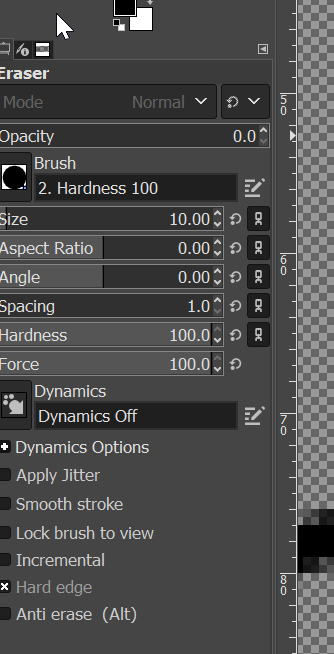
Again thanks VERY MUCH for the help!!
Dave
Actually just noticed that I do not have the Alpha Channel looking icon in the 3rd circle in your 'Locked' pic. Sorry I missed that! Is that a setting to show that or something missing? How would I get that to show?
Thanks!
Dave
Posts: 1,063
Threads: 88
Joined: Aug 2018
Reputation:
83
Gimp version:
Operating system(s): Windows Vista or 7, 8, 10 (64-bit)
09-19-2020, 12:57 AM
(This post was last modified: 09-19-2020, 01:05 AM by Krikor.)
"Actually just noticed that I do not have the Alpha Channel looking icon in the 3rd circle in your 'Locked' pic. Sorry I missed that! Is that a setting to show that or something missing? How would I get that to show?
You must have the layer window selected to be able to view these 3 icons.
PS:
Your brush opacity is at zero. set to 100%
![[Image: RzuzqUA.jpg]](https://i.imgur.com/RzuzqUA.jpg)
Posts: 4
Threads: 1
Joined: Sep 2020
Reputation:
0
Gimp version:
Operating system(s): Windows Vista or 7, 8, 10 (64-bit)
Dang, I hope that was it. I tried with all three selected, all three unselected, and all the conbos. I give up. Long way is to open in Paint and 'Erase' with that, which erases to white, then color the sesections differently, then open in Gimp to get the "Color To Apha", ... and go from there.
I appreciate the help though!
Dave
Posts: 6,949
Threads: 297
Joined: Oct 2016
Reputation:
605
Gimp version:
Operating system(s): Linux
(09-18-2020, 10:38 PM)Tek420 Wrote: Hi All,
Not new to GIMP but never use it because I always hit a wall doing things almost immediately. I really want to learn this hench my question and not giving up.
I have an image, a .png file exported from Inkscape, that has the attached pics for 'Layers', 'Channels', and just a little of the actual image. From what I see and I think is the problem is the layer is the 'Background' and the 'image data' is all in the Alpha Channel only.
My issue is I want to erase some of this to simplify bits but as I said the 'image data' is in the Alpha Channel so I can not use erase and have it do anything. I see in the 'Undo Hostory' that it performs an Erase
I have tried all sorts of things from filters, copying/adding/deleting the layers/channels to another, breaking apart, converting into different file types, ... too many to list or remember and NOTHING I can do can allow me to erase some of the lines.
The question I am asking is how can I get the 'image info' into another channel or layer or format or ANYTHING that would allow me to erase some of those black lines to alpha? I know I have done this in the past but not constantly and can never figure out the 'why' I can't. I have been Googling for hours and it's just a strange thing to explain and type out for a search and all I get is basic stuff on the alpha channel that has not helped.
ANY help would very greatly be appreciated!!
Dave
Since all the data is in the alpha channel, you need to edit the alpha channel. And to edit the alpha channel of a layer, you use a layer mask. This mask is a black and white image that represents the alpha channel (black is transparent, white is opaque). To "erase" things, you need to make them transparent, so instead of using the eraser, you paint them in black on the mask using the paint brush. When you are done, you "Apply" the mask.
|




![[Image: Vtzu74G.jpg]](https://i.imgur.com/Vtzu74G.jpg)
![[Image: gWOZil7.jpg]](https://i.imgur.com/gWOZil7.jpg)
![[Image: RzuzqUA.jpg]](https://i.imgur.com/RzuzqUA.jpg)
