Posts: 12
Threads: 2
Joined: Mar 2021
Reputation:
0
Gimp version:
Operating system(s): Windows Vista or 7, 8, 10 (64-bit)
07-02-2021, 08:55 PM
(This post was last modified: 07-02-2021, 08:55 PM by BringOutTheGIMP.)
Hello! I've found my images look better when I import an images resolution higher than 100 pix/in.
What is an optimal setting for importing an image to not lose quality?
thank you!
Posts: 1,538
Threads: 71
Joined: May 2021
Reputation:
168
Gimp version:
Operating system(s): Linux
07-03-2021, 04:10 AM
(This post was last modified: 07-03-2021, 04:14 AM by PixLab.)
(07-02-2021, 08:55 PM)BringOutTheGIMP Wrote: Hello! I've found my images look better when I import an images resolution higher than 100 pix/in.
What is an optimal setting for importing an image to not lose quality?
thank you!
It depends about many things https://en.wikipedia.org/wiki/Pixel_density
You should give us more infos about your screen (size/density (4k-2k)) is it looking better when you print or just on your screen or both?
More about pixel/inch of a screen
https://en.wikipedia.org/wiki/Pixel_dens...onitor_PPI
Posts: 12
Threads: 2
Joined: Mar 2021
Reputation:
0
Gimp version:
Operating system(s): Windows Vista or 7, 8, 10 (64-bit)
(07-03-2021, 04:10 AM)PixLab Wrote: (07-02-2021, 08:55 PM)BringOutTheGIMP Wrote: Hello! I've found my images look better when I import an images resolution higher than 100 pix/in.
What is an optimal setting for importing an image to not lose quality?
thank you!
It depends about many things https://en.wikipedia.org/wiki/Pixel_density
You should give us more infos about your screen (size/density (4k-2k)) is it looking better when you print or just on your screen or both?
More about pixel/inch of a screen
https://en.wikipedia.org/wiki/Pixel_dens...onitor_PPI
My screen is 4k but its not essential to be 4k also. I'm concerned with data loss upon importing, editing, exporting and eventually printing the project.
Posts: 1,538
Threads: 71
Joined: May 2021
Reputation:
168
Gimp version:
Operating system(s): Linux
07-03-2021, 05:31 AM
(This post was last modified: 07-03-2021, 05:44 AM by PixLab.)
(07-03-2021, 04:57 AM)BringOutTheGIMP Wrote: (07-03-2021, 04:10 AM)PixLab Wrote: (07-02-2021, 08:55 PM)BringOutTheGIMP Wrote: Hello! I've found my images look better when I import an images resolution higher than 100 pix/in.
What is an optimal setting for importing an image to not lose quality?
thank you!
It depends about many things https://en.wikipedia.org/wiki/Pixel_density
You should give us more infos about your screen (size/density (4k-2k)) is it looking better when you print or just on your screen or both?
More about pixel/inch of a screen
https://en.wikipedia.org/wiki/Pixel_dens...onitor_PPI
My screen is 4k but its not essential to be 4k also. I'm concerned with data loss upon importing, editing, exporting and eventually printing the project.
I would say import at the best resolution of your printer, but that might not be true.
May be before importing a right click on your photo/image => properties then check the resolution/PPI, thus import at that resolution.
There are many people which takes as a rule of thumb the 300ppi with a 16bit per channel... That might be what you want, but you will get bigger .xcf
In the end it's all about how you visually see things, the purpose, the power of your computer, and so
Posts: 7,836
Threads: 166
Joined: Oct 2016
Reputation:
1,078
Gimp version:
Operating system(s): Linux
Quote:...Hello! I've found my images look better when I import an images resolution higher than 100 pix/in.
What is an optimal setting for importing an image to not lose quality?
What sort of file format are you importing ? It reads like it might be a PDF ? The ones that import with a ppi setting, a quick rundown.
A Portable Document Format something.pdf
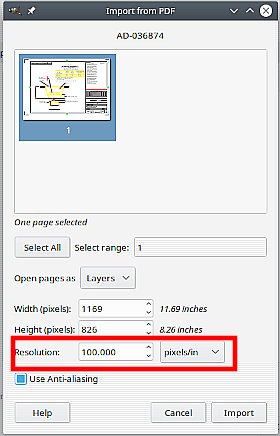
The default is 100 ppi. It can be 100% vector like a svg and import any resolution, but when containing an embedded image not often above 300 ppi. When the pdf has embedded text rather than an embedded image, Gimp will render the text as good as possible for the chosen ppi. Best bet is 300 ppi.
PDF format is very much a 'finished' format not meant for editing. A PDF editor or a more general application such as LibreOffice Draw is preferred.
A Vector format filename.svg
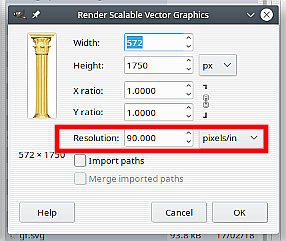
You can safely adjust the resolution or the imported image size and the result is rendered to bitmap format in Gimp as good as it gets. Once inside Gimp the usual applies, any scaling up or down will degrade the image.
A Postscript Document: typically filename.eps
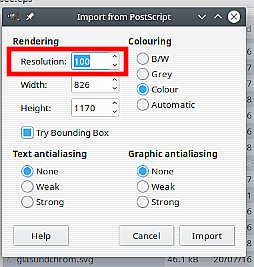
This is essentially a vector format but in Gimp acts more like a raster image. My experience is try-and-see, sometimes a high ppi looks a bit jaggy, all depends on the image. The application I use to create eps outputs at 200 ppi.
Posts: 6,943
Threads: 297
Joined: Oct 2016
Reputation:
605
Gimp version:
Operating system(s): Linux
100Pix/Inch? I assume that you are importing PDF?
See: https://www.gimp-forum.net/Thread-Image-size-in-Gimp
Posts: 12
Threads: 2
Joined: Mar 2021
Reputation:
0
Gimp version:
Operating system(s): Windows Vista or 7, 8, 10 (64-bit)
(07-03-2021, 07:53 AM)rich2005 Wrote: Quote:...Hello! I've found my images look better when I import an images resolution higher than 100 pix/in.
What is an optimal setting for importing an image to not lose quality?
What sort of file format are you importing ? It reads like it might be a PDF ? The ones that import with a ppi setting, a quick rundown.
A Portable Document Format something.pdf
The default is 100 ppi. It can be 100% vector like a svg and import any resolution, but when containing an embedded image not often above 300 ppi. When the pdf has embedded text rather than an embedded image, Gimp will render the text as good as possible for the chosen ppi. Best bet is 300 ppi.
PDF format is very much a 'finished' format not meant for editing. A PDF editor or a more general application such as LibreOffice Draw is preferred.
A Vector format filename.svg
You can safely adjust the resolution or the imported image size and the result is rendered to bitmap format in Gimp as good as it gets. Once inside Gimp the usual applies, any scaling up or down will degrade the image.
A Postscript Document: typically filename.eps
This is essentially a vector format but in Gimp acts more like a raster image. My experience is try-and-see, sometimes a high ppi looks a bit jaggy, all depends on the image. The application I use to create eps outputs at 200 ppi.
Yes the document is a PDF. @PixLab 'properties' on the document in the folder or while opened in a browser does not detail the resolution.
This is a scanned image I'm editing. I believe the scanner settings are 1200dpi for the resolution. I can double check after work sometime.
Posts: 7,836
Threads: 166
Joined: Oct 2016
Reputation:
1,078
Gimp version:
Operating system(s): Linux
Quote:This is a scanned image I'm editing. I believe the scanner settings are 1200dpi for the resolution. I can double check after work sometime.
Scanning at 1200 ppi is well over the top, unless maybe scanning a postage stamp or similar. Very rarely more than 300 ppi is required for (letter size) documents. More than 600 ppi considered a waste of time.
Posts: 12
Threads: 2
Joined: Mar 2021
Reputation:
0
Gimp version:
Operating system(s): Windows Vista or 7, 8, 10 (64-bit)
07-03-2021, 07:36 PM
(This post was last modified: 07-03-2021, 07:40 PM by BringOutTheGIMP.)
(07-03-2021, 03:10 PM)rich2005 Wrote: Quote:This is a scanned image I'm editing. I believe the scanner settings are 1200dpi for the resolution. I can double check after work sometime.
Scanning at 1200 ppi is well over the top, unless maybe scanning a postage stamp or similar. Very rarely more than 300 ppi is required for (letter size) documents. More than 600 ppi considered a waste of time.
It seems necessary. I'm scanning cards with small text on them. When I import the pdf into gimp at 100 resolution the text is almost unreadable and difficult to manipulate in GIMP. When I boost the resolution value at import it seems to improve it.
So I'm wondering how that works and what is optimal there.
Posts: 7,836
Threads: 166
Joined: Oct 2016
Reputation:
1,078
Gimp version:
Operating system(s): Linux
Well, if you scanned at 1200 ppi and the scanner outputs to a PDF then you can open the PDF at 1200 ppi and the print size should still be correct (page size taken from the PDF)
That will be a large file size. Usually 300 ppi is sufficient. Use that if it looks ok. If not bump up the ppi until you are happy with the result. Higher the ppi the larger the image is in pixels, the larger the file size when exported.
|




