Hey, I have a quick question concerning the regular brushes, specifically those with hardness 25, 50, 75. Is it possible to invert them? As in instead of them going from their colour to fading radially, having them go from transparent to their colour?
I tried the reverse option in the tool options/dynamic options and to reverse the gradient but it did nothing.
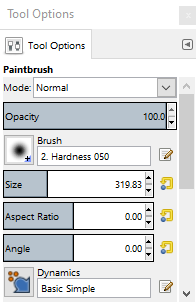
Picture is of the kind of brush I'm talking about for clarity, I'd like to have it go from say transparent to black, as opposed to the normal colour into fading.
Thanks!
I tried the reverse option in the tool options/dynamic options and to reverse the gradient but it did nothing.
Picture is of the kind of brush I'm talking about for clarity, I'd like to have it go from say transparent to black, as opposed to the normal colour into fading.
Thanks!




