12-30-2019, 05:26 PM
Hi there,
Any quick script or steps on how i can make shadow, on a button?
like those phone floating action button:
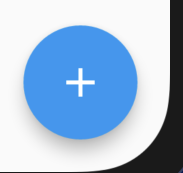
Any quick script or steps on how i can make shadow, on a button?
like those phone floating action button:





