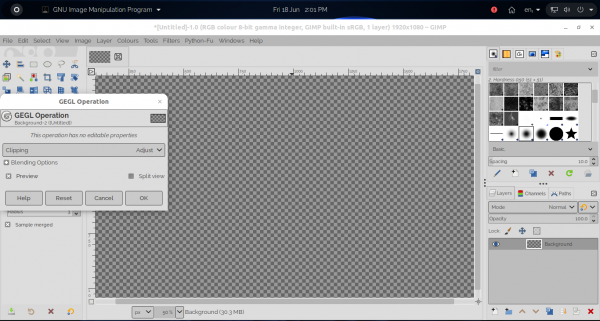06-18-2021, 08:34 AM
I was so lucky to get this tablet (One by Wacom). I am very excited and I was able to use it nicely on Inkscape after choosing it through input devices. I first tried it on GIMP but whenever I use a paint brush and Stylus it shows an error window. All I need to do is select the paint brush and use Stylus to touch inside the canvas for this error to pop up