03-20-2018, 12:51 AM
Hello forum
Just created an account to ask this question.
Have the most up-to-date version of Gimp.
Trying to create a graphic for a map-maker software for a boardgame. Software designer states graphics must be .gif on a true magenta background which the program will read as transparent. 287x287px
Here is a pre-programmed graphic on the default map background
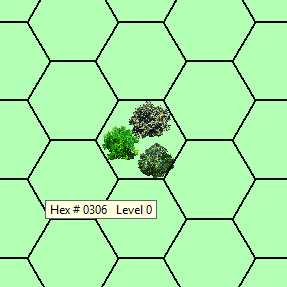
And here is the file in the program's graphics folder
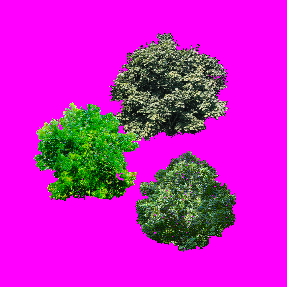
So I figure I would try my hand at making some add'l tree graphics for variety sake. Now, disregarding the anti-aliasing around the tree image I add which gives a magenta-ish outline the background does not stay true magenta when exported as a gif. Therefore the software adds the magenta-ish color.
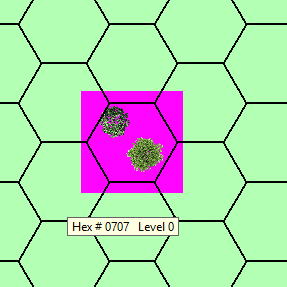
Saving the file as a gimp file and reopening the color reads 255,0,255 per the color picker. But exporting to .gif and reopening the color reads 253,5,255. In fact after writing this post I can confirm .pngs after reopening will also read 253,5,255.
So, is there something I can do to make sure the color stays?
-Is this simply a matter of fact when exporting to .gif/.png that colors get altered? Well, then how did the software creator manage it?
-Is Gimp doing some magic I'm unaware of? Can someone direct me to some settings to change?
-And what about that anti-aliasing giving those undesired pinks. When I show and hide the magenta layer behind the tree I can see the fringe pixels change from different greens to pinkish-different greens. Anyway to keep that from happening?
Any help or further reading would be much appreciated.
Just created an account to ask this question.
Have the most up-to-date version of Gimp.
Trying to create a graphic for a map-maker software for a boardgame. Software designer states graphics must be .gif on a true magenta background which the program will read as transparent. 287x287px
Here is a pre-programmed graphic on the default map background
And here is the file in the program's graphics folder
So I figure I would try my hand at making some add'l tree graphics for variety sake. Now, disregarding the anti-aliasing around the tree image I add which gives a magenta-ish outline the background does not stay true magenta when exported as a gif. Therefore the software adds the magenta-ish color.
Saving the file as a gimp file and reopening the color reads 255,0,255 per the color picker. But exporting to .gif and reopening the color reads 253,5,255. In fact after writing this post I can confirm .pngs after reopening will also read 253,5,255.
So, is there something I can do to make sure the color stays?
-Is this simply a matter of fact when exporting to .gif/.png that colors get altered? Well, then how did the software creator manage it?
-Is Gimp doing some magic I'm unaware of? Can someone direct me to some settings to change?
-And what about that anti-aliasing giving those undesired pinks. When I show and hide the magenta layer behind the tree I can see the fringe pixels change from different greens to pinkish-different greens. Anyway to keep that from happening?
Any help or further reading would be much appreciated.




