I am not sure what happened here ...

After reading the rich2005 post, I tried again and had very different results than before.
Then I remembered that in the morning I was using a laptop and now I am on another PC.
Although my Gimp on the laptop is on the USB flash drive, and on the PC right on the HD, they are still exactly the same version of Gimp. The Usb Flash drive is a 100% copy of my Gimp on HD. I always update the changes between these two drives when they exist.
I realized that the result depends on how the desired area is painted (Which tool), whether or not the selection is active during the execution of the G'MIC. - (Using default values only)
01- I selected the area using the Rectangle Select tool:
01a- I painted the area by dragging the color of the square that displays the active foreground color (ff0000) for the selection.
OK Results:
►If the selection is maintained, G'MIC generates the result only for the selected area, leaving the surrounding area transparent.
►If the selection is deselected, G'MIC generates a new image with the change merged into the image.
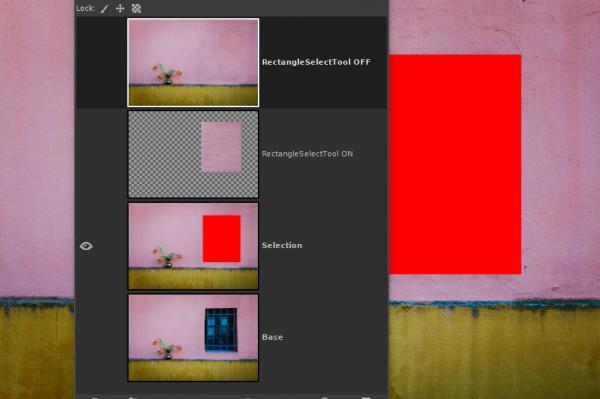
01b- I painted the area using Paintbrush or Brush Tool. (ff0000).
02a- With paitbrush, ► if the selection is maintained; G'MIC generates a transparent image with the previously selected area painted in red tones.
02b- With paintbrush, ► if the selection is deselected; the result is that OK, there is a reddish border around the area that had been selected.
03a / 03b- With Pencil tool, ► the same thing happened.
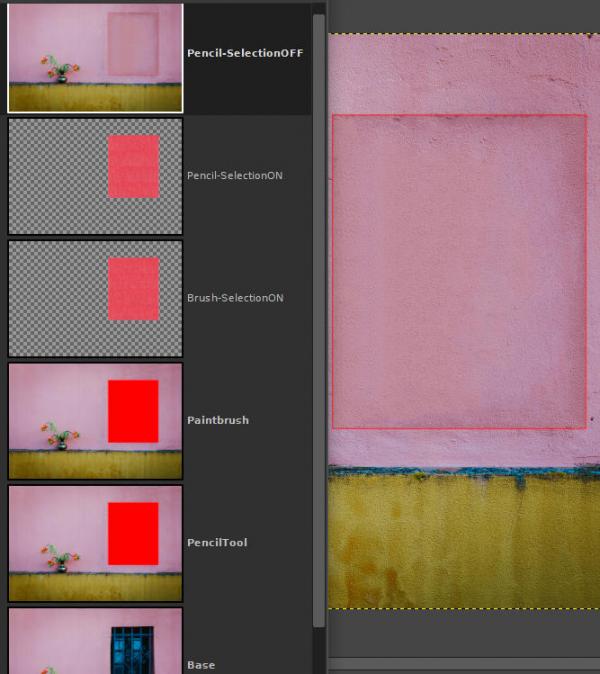
Summing up.
Just dragging the color over the selection satisfactorily removed the selected area using the default values of G'MIC.
However in the example given by rich2005, he used the Pencil tool with the selection active and had an ok result.





