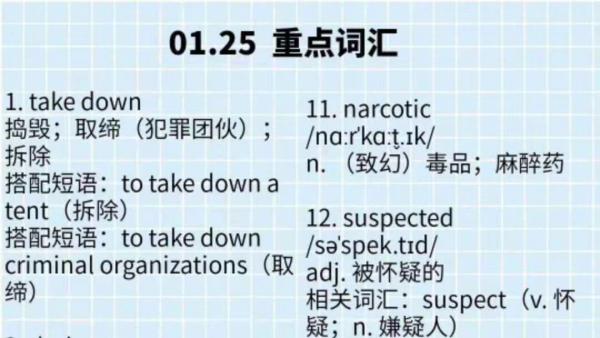01-27-2021, 10:27 AM
I have an image which consists of text, which appears to be black, and a a light blue background (see attachment). I want to extract the text/remove the background and tried with 'Select colour'; however, when I zoom in, I can see that the two colours are actually several shades; so the black seems to be at least 4 grey tones, and the same for the background. Is there any easy way to select on (and delete) several colours in one go? Ot some other way to achieve the same, that I haven't thought of?