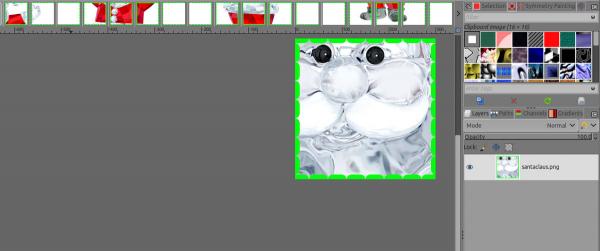(12-08-2021, 04:41 PM)johnfaig Wrote: I have been using Image | Slice using Guides and like it very much. I am wondering if there is a way to slide an image if the guidelines are actually part of the image. My thought is to have a mail merge that creates "pages" of smaller images that are separated by very identifiable lines, such as think, red dashed lines.
So I started to do it manually, with
Filters ➤ Render ➤ Pattern ➤ Grid... or with
G'MIC ➤ Arrays & Tiles ➤ Tiled Isolation and few other G'MIC tools...
Then when I wanted to
selection to guides (5 rows x 5 column) to be able to do
Slice using guides
I have a script from
http://gimpchat.com/viewtopic.php?f=11&t=19515#p266574 installed which allows me to make a grid with guides, but.... in the end...
Anyway to make it short I did found a script I was searching for and might help you
 guides-grid-to-path.7z
guides-grid-to-path.7z (Size: 3.88 KB / Downloads: 226)
There are 3 scripts inside (2 .scm and 1 .py) you can use only the 2 .scm if you wish, put them in your
script folder/directory (the .py should go in the
plugin directory, if you want to try it and will be in the menu
Image ➤ Guides ➤ Guide to Path(with crossing nodes)
Once the script/plugin in their respective folders/directorythen restart gimp
open your image
then
Image ➤ Guides ➤ Setup a Grid with Guides
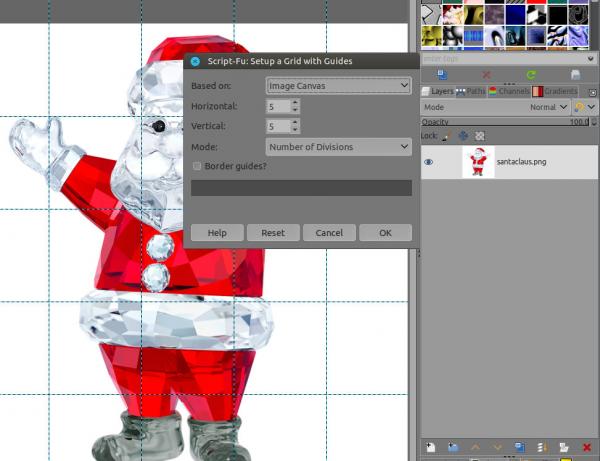
Once it's done
Image ➤ Guides ➤ Guide to Path You will feel that nothing is happened but in the Path dialog you got your paths

Then
Edit ➤ Stroke Path Chose how you will stroke the paths (you Foreground color should already be with the wished color)
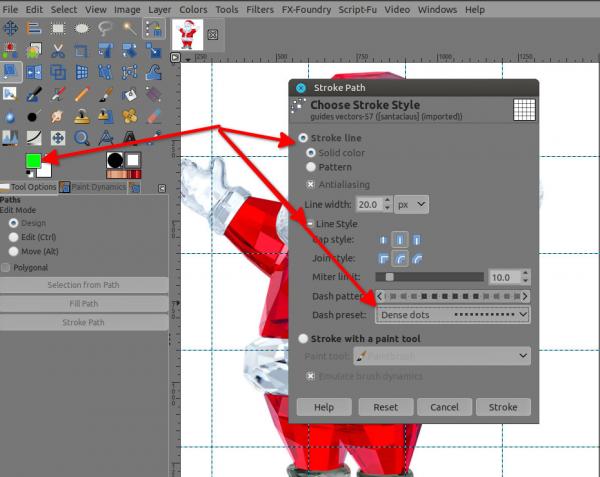
result
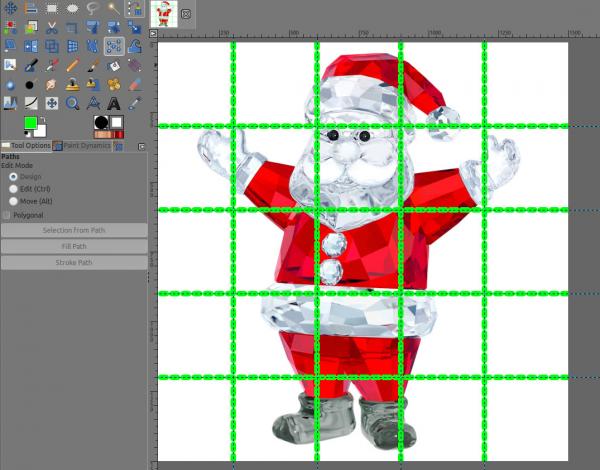
Then you can do as you do usually
Image ➤ Slice Using Guides
result