I could not find an exact match to the file shown but this is the type of template you might make in Gimp. Does not have the adjustment/effects/smart objects of PS but is workable.
![[Image: s5uKrof.jpg]](https://i.imgur.com/s5uKrof.jpg)
1. Some of the details that can be edited and/or made visible.
2. This is where your design goes.
The layer does have a size 1000x1000 that can be changed but gives an idea of the size required. No good using some 100x100 pixel logo and up-scaling. It will look horrible. Two ways to get it in. Copy -> Paste -> Anchor or Import: File -> Open as Layers.
3. Want to change the colour, easy, bucket fill this layer. The blue one. (but not the mask)
4. Want a background, it goes here or toggle visibility off for transparency.
The PS templates tend to be huge. Slimmed down in Gimp still big. This one 17 MB (on dropbox for you to experiment with). A
.xcf.gz that opens straight up in Gimp 2.8
https://www.dropbox.com/s/3e3k16ovtdfz77...cf.gz?dl=0
See if you can apply the concept to your template.
edit: I deliberately left out any drop-shadow layers. IMHO these are best left until the very end when the design is finished. Then a new-from-visible gets a combined layer. Use the drop shadow filter on it.
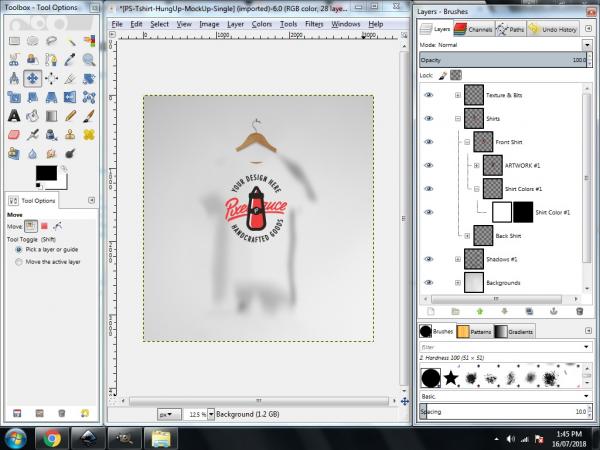




![[Image: s5uKrof.jpg]](https://i.imgur.com/s5uKrof.jpg)