Ninja'd by Blighty. As usual lagging behind making some screenshots

Very probably, your image is too small. A common problem with beginners is using 'real world' units - inches / mm / yards or miles to set up a canvas initially.
Gimp works in pixels and sets a print size depending on pixels-per-inch ppi (sometimes pixels-per-mm, same thing)
Go to
Image -> Print size and see what it says for your image.
This example, the same image, 1264 x 1144 pixels, saved once with 72 ppi and a second time with 300 ppi. Explanation 72 ppi traditionally used for web graphics 300 ppi the rule-of-thumb for printing photographic quality.
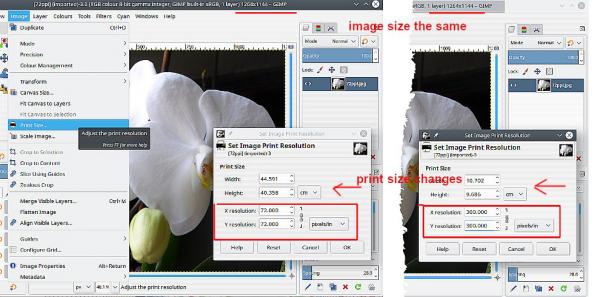
I do not use MS but in LibreOffice the application uses the ppi value to initially size the image. It can be resized on the page but if your image shows small do not expect wonderfull quality.
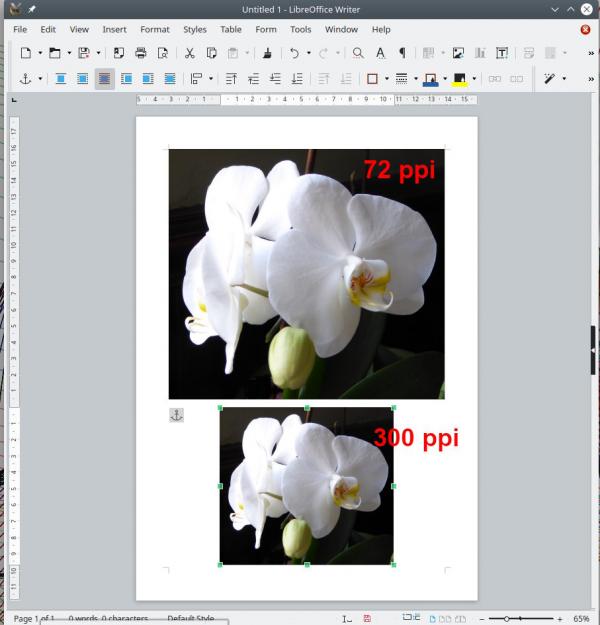
Give the details as outlined by Blighty.





