07-09-2018, 09:36 PM
I am trying to bump map an aircraft skin which is on 2 dds files (can convert to png or whatever) which has obviously quite a few colors and occupies most of a non white/single color background. It also only has the one layer available. So far all the tutorials I have looked at including http://www.tankedup-imaging.com/gimp/bumpmap2.html haven't helped; or I am not that good at understanding!
I need a step by step tutorial if possible.
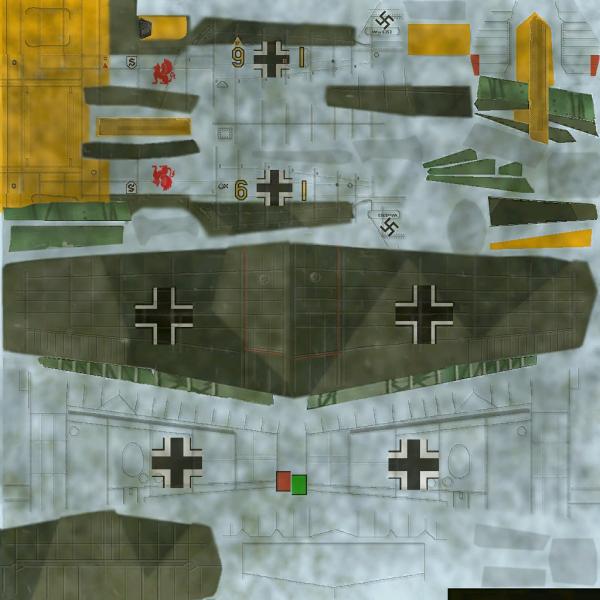
I need a step by step tutorial if possible.




