Posts: 18
Threads: 6
Joined: Aug 2020
Reputation:
2
Gimp version:
Operating system(s): Windows (Vista and later,32-bit)
I have always used an older version of gimp like 2.8 or something like that i just upgraded to 2.10.36. now this is my problem i make clothes for sims and i always used the bump map when doing this in 2.8...I did this by adding a new transparent layer putting the creases in white on that layer and then go to where i want the creases to be on the main colored layer and opening up bump map and clicking on the crease layer so it would bump map it to the colored layer. pretty easy and straight forward now my problem is i go to do that in the new gimp and i get nada nothing ect, i have looked for tutorials that explain how to do this but find none. can anyone help ty in advance
Posts: 1,538
Threads: 71
Joined: May 2021
Reputation:
168
Gimp version:
Operating system(s): Linux
04-27-2024, 02:51 AM
(This post was last modified: 04-27-2024, 03:02 AM by PixLab.)
The filter is at Filters > Map > Bump map...
select the layer you want to bump map (not the map), more about it https://docs.gimp.org/2.10/en/gimp-filter-bump-map.html

Although I prefer to use B&W maps, the Waterlevel slider is necessary to manipulate with maps using transparency as "black" if you use transparency to have the crease, or if the layer you want to bump has transpency
Also you might need to blur the full map a bit to control the edges between the whites and transparent transparent to get better control via the filter,
Last but not least, have your map and the layer you want to bump have the same size as the canvas, Layer > Layer to Image Size or you might not see it as the bumping will be on the top left corner if the map is small
Patrice
Posts: 18
Threads: 6
Joined: Aug 2020
Reputation:
2
Gimp version:
Operating system(s): Windows (Vista and later,32-bit)
that didn't work or maybe i am not doing it right i tried to add the file but i keep getting its to big even when i add it to a rar file
Posts: 6,949
Threads: 297
Joined: Oct 2016
Reputation:
605
Gimp version:
Operating system(s): Linux
(04-27-2024, 03:18 AM)novalore40 Wrote: that didn't work or maybe i am not doing it right i tried to add the file but i keep getting its to big even when i add it to a rar file
What has the RAR format got to do with this?
Posts: 18
Threads: 6
Joined: Aug 2020
Reputation:
2
Gimp version:
Operating system(s): Windows (Vista and later,32-bit)
(04-27-2024, 02:51 AM)PixLab Wrote: The filter is at Filters > Map > Bump map...
select the layer you want to bump map (not the map), more about it https://docs.gimp.org/2.10/en/gimp-filter-bump-map.html
Although I prefer to use B&W maps, the Waterlevel slider is necessary to manipulate with maps using transparency as "black" if you use transparency to have the crease, or if the layer you want to bump has transpency
Also you might need to blur the full map a bit to control the edges between the whites and transparent transparent to get better control via the filter,
Last but not least, have your map and the layer you want to bump have the same size as the canvas, Layer > Layer to Image Size or you might not see it as the bumping will be on the top left corner if the map is small
(04-27-2024, 05:40 AM)Ofnuts Wrote: (04-27-2024, 03:18 AM)novalore40 Wrote: that didn't work or maybe i am not doing it right i tried to add the file but i keep getting its to big even when i add it to a rar file
What has the RAR format got to do with this?
i was trying to add an attachment of the file with the layers it said it was entirely to big to add so i tried to do a rar and it said the same thing
Posts: 7,849
Threads: 166
Joined: Oct 2016
Reputation:
1,078
Gimp version:
Operating system(s): Linux
04-27-2024, 08:56 AM
(This post was last modified: 04-27-2024, 09:09 AM by rich2005.)
(04-27-2024, 06:10 AM)novalore40 Wrote: i was trying to add an attachment of the file with the layers it said it was entirely to big to add so i tried to do a rar and it said the same thing
There is 2 MB limit for a Gimp .xcf other files 500 kb so it is no use trying to zip, it might even be worse. Post your file on some file sharing website that accepts larger files and post a link to it
edit: Bump Mapping Gimp 2.10 - a (very) quick example. Not very good but it shows the essentials. https://i.imgur.com/meJMXt7.mp4
Posts: 18
Threads: 6
Joined: Aug 2020
Reputation:
2
Gimp version:
Operating system(s): Windows (Vista and later,32-bit)
(04-27-2024, 02:51 AM)PixLab Wrote: The filter is at Filters > Map > Bump map...
select the layer you want to bump map (not the map), more about it https://docs.gimp.org/2.10/en/gimp-filter-bump-map.html
Although I prefer to use B&W maps, the Waterlevel slider is necessary to manipulate with maps using transparency as "black" if you use transparency to have the crease, or if the layer you want to bump has transpency
Also you might need to blur the full map a bit to control the edges between the whites and transparent transparent to get better control via the filter,
Last but not least, have your map and the layer you want to bump have the same size as the canvas, Layer > Layer to Image Size or you might not see it as the bumping will be on the top left corner if the map is small
(04-27-2024, 08:56 AM)rich2005 Wrote: (04-27-2024, 06:10 AM)novalore40 Wrote: i was trying to add an attachment of the file with the layers it said it was entirely to big to add so i tried to do a rar and it said the same thing
There is 2 MB limit for a Gimp .xcf other files 500 kb so it is no use trying to zip, it might even be worse. Post your file on some file sharing website that accepts larger files and post a link to it
edit: Bump Mapping Gimp 2.10 - a (very) quick example. Not very good but it shows the essentials. https://i.imgur.com/meJMXt7.mp4
rich i just don't know what i am doing wrong i have gimp 2.10.36 could it be a bug issue cause when i did what you showed it did nothing. I'll add the file so hopefully it will help
Posts: 1,538
Threads: 71
Joined: May 2021
Reputation:
168
Gimp version:
Operating system(s): Linux
04-28-2024, 03:46 AM
(This post was last modified: 04-28-2024, 04:15 AM by PixLab.)
It's what I already said... here ➤ https://www.gimp-forum.net/Thread-crease...6#pid38956 and it's what rich2005 shows on the video, please get some focus when reading and follow instruction step by step don't miss one step.
FIRST make the layer " purple copy #1" AND the "crease" layer ➤ as big as the canvas ➤ that's why you don't see anything.
To do so, for each layer go to Layer > Layer to Image Size, once both layers are to the image size,
Then remove the visibility of the "crease" layer by un-ticking the eye in front of it.
Then select the layer " purple copy #1" and go to Filters > Map > Bump Map... and in the window that open click on the button near "Aux input" and select the " crease" layer by double-clicking on it as auxiliary input.
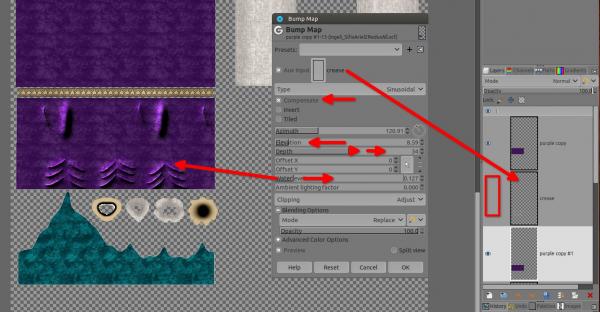
Patrice
Posts: 18
Threads: 6
Joined: Aug 2020
Reputation:
2
Gimp version:
Operating system(s): Windows (Vista and later,32-bit)
(04-27-2024, 02:51 AM)PixLab Wrote: The filter is at Filters > Map > Bump map...
select the layer you want to bump map (not the map), more about it https://docs.gimp.org/2.10/en/gimp-filter-bump-map.html
Although I prefer to use B&W maps, the Waterlevel slider is necessary to manipulate with maps using transparency as "black" if you use transparency to have the crease, or if the layer you want to bump has transpency
Also you might need to blur the full map a bit to control the edges between the whites and transparent transparent to get better control via the filter,
Last but not least, have your map and the layer you want to bump have the same size as the canvas, Layer > Layer to Image Size or you might not see it as the bumping will be on the top left corner if the map is small
(04-28-2024, 03:46 AM)PixLab Wrote: It's what I already said... here ➤ https://www.gimp-forum.net/Thread-crease...6#pid38956 and it's what rich2005 shows on the video, please get some focus when reading and follow instruction step by step don't miss one step.
FIRST make the layer "purple copy #1" AND the "crease" layer ➤ as big as the canvas ➤ that's why you don't see anything.
To do so, for each layer go to Layer > Layer to Image Size, once both layers are to the image size,
Then remove the visibility of the "crease" layer by un-ticking the eye in front of it.
Then select the layer "purple copy #1" and go to Filters > Map > Bump Map... and in the window that open click on the button near "Aux input" and select the "crease" layer by double-clicking on it as auxiliary input.
thanks so much finially figured it out i forgot to make the layers the same size thats what was throwing me off thanks so much for everyones help
Posts: 1,538
Threads: 71
Joined: May 2021
Reputation:
168
Gimp version:
Operating system(s): Linux
04-29-2024, 12:31 AM
(This post was last modified: 04-29-2024, 12:40 AM by PixLab.)
(04-28-2024, 06:11 PM)novalore40 Wrote: thanks so much finially figured it out i forgot to make the layers the same size thats what was throwing me off thanks so much for everyones help
You're far to be the only one, that's very unintuitive, we should not be obliged to to resize layers to do a bump map or any other mapping, I'll will report it to the GIMP Team 
Patrice
|





