08-26-2020, 01:45 AM
Hi all,
I have been trying to find image software for Ubuntu that can replicate a databending process I figured out on my mac. I used GraphicConverter 11 to import a .wav file as raw data, transferred the resulting image to GIMP and modified it, exported that as .bmp, and then used Audacity to import the .bmp's raw data, coming full circle back to audio.
I got my best results when I imported the data as a Grayscale image in Unsigned Long format.
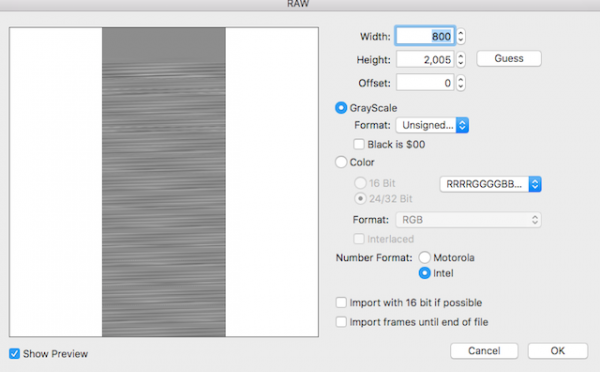
With those specifications, aspects of the original file were recognizable in the altered version, and it was not totally destroyed. As a matter of fact, the end audio only differed significantly from the original if I actively edited it in image form (the IWarp effect is great for this). This process yields a very clean transfer.
I now have a new laptop with Lubuntu 18.04.5, for which GraphicConverter is not supported. I tried importing raw data with GIMP, but the import settings do not seem to include Grayscale or Unsigned Long. I've tried a few other image-editing applications, including Converseen, UFRaw, and RawTherapee, but I haven't found anything that will do what I need. Is there any way I can get GIMP to do this, and if not, is there another program for Ubuntu that may work instead?
I have been trying to find image software for Ubuntu that can replicate a databending process I figured out on my mac. I used GraphicConverter 11 to import a .wav file as raw data, transferred the resulting image to GIMP and modified it, exported that as .bmp, and then used Audacity to import the .bmp's raw data, coming full circle back to audio.
I got my best results when I imported the data as a Grayscale image in Unsigned Long format.
With those specifications, aspects of the original file were recognizable in the altered version, and it was not totally destroyed. As a matter of fact, the end audio only differed significantly from the original if I actively edited it in image form (the IWarp effect is great for this). This process yields a very clean transfer.
I now have a new laptop with Lubuntu 18.04.5, for which GraphicConverter is not supported. I tried importing raw data with GIMP, but the import settings do not seem to include Grayscale or Unsigned Long. I've tried a few other image-editing applications, including Converseen, UFRaw, and RawTherapee, but I haven't found anything that will do what I need. Is there any way I can get GIMP to do this, and if not, is there another program for Ubuntu that may work instead?




