Posts: 38
Threads: 12
Joined: Oct 2020
Reputation:
0
Gimp version:
Operating system(s): Windows Vista or 7, 8, 10 (64-bit)
03-11-2022, 01:53 AM
(This post was last modified: 03-11-2022, 01:54 AM by Muzician.)
I was playing with the Foreground Select tool some - but by the time I go through the process, then cleaning up the edges of the result it seems it would as fast or faster just to make careful use of the Free Select tool, with more precise control over fine details that Foreground Select will miss.
Thoughts, experiences, tips/tricks?
Posts: 1,538
Threads: 71
Joined: May 2021
Reputation:
168
Gimp version:
Operating system(s): Linux
03-11-2022, 03:38 AM
(This post was last modified: 03-11-2022, 03:53 AM by PixLab.)
(03-11-2022, 01:53 AM)Muzician Wrote: Thoughts, experiences, tips/tricks?
There is hundreds way to isolate a foreground quick/fast/easy  , thus foreground tool, free select tool and so might not be appropriate for your image as it all depends about your image.
Thus giving you any tips/tricks might/will not be relevant
Posting your image will help to find the right way to isolate the background/foreground
Posts: 38
Threads: 12
Joined: Oct 2020
Reputation:
0
Gimp version:
Operating system(s): Windows Vista or 7, 8, 10 (64-bit)
(03-11-2022, 03:38 AM)PixLab Wrote: (03-11-2022, 01:53 AM)Muzician Wrote: Thoughts, experiences, tips/tricks?
There is hundreds way to isolate a foreground quick/fast/easy  , thus foreground tool, free select tool and so might not be appropriate for your image as it all depends about your image. , thus foreground tool, free select tool and so might not be appropriate for your image as it all depends about your image.
Thus giving you any tips/tricks might/will not be relevant
Posting your image will help to find the right way to isolate the background/foreground
Here's a couple - the Stay Puft Marshallow Man may or may not be the exact one I was using but it was some iteration of this same image, I was just fooling around with random images. The Stay Puft image seems like his edges are pretty distinct against a mostly darker background.
I would have thought the balloons images would be ideal since it's a fairly solid-edged object against a pretty uniform colored background but it didn't outline the image all that precisely. The particular balloon I fooled around with is the second from the right. I didn't save the result with either. Well, actually I used part of the Stay Puft image as part of a humorous meme.
I used the Foreground Tool on both of these.
![[Image: ?u=https%3A%2F%2Fdygtyjqp7pi0m.cloudfron...f=1&nofb=1]](https://external-content.duckduckgo.com/iu/?u=https%3A%2F%2Fdygtyjqp7pi0m.cloudfront.net%2Fi%2F21084%2F22735834_2.jpg%3Fv%3D8D28033F1D75610&f=1&nofb=1)
![[Image: Hot-Air-Balloon-5.jpg]](https://allhdwallpapers.com/wp-content/uploads/2015/06/Hot-Air-Balloon-5.jpg)
Posts: 681
Threads: 46
Joined: Oct 2016
Reputation:
46
Gimp version:
Operating system(s): Windows 10
Actually I find the path tool to be best as you can edit it and even as you doing it delete a couple of nodes. The other selections do not let you do that.
Path to selection when your done.
Posts: 1,393
Threads: 214
Joined: Sep 2018
Reputation:
129
Gimp version:
Operating system(s): Windows 11
It depends on how accurate you want the isolated object to be : rough is fast, fine is a lot of work. It also depends on how much the foreground differs from the background and also, a complicated shape requires a lot of work, a simple shape is easy. Sometimes one can do it with one tool, sometimes a combination of several tools is necessary. A good advice for a complicated background is to remove it roughly before starting the fine work.
Posts: 38
Threads: 12
Joined: Oct 2020
Reputation:
0
Gimp version:
Operating system(s): Windows Vista or 7, 8, 10 (64-bit)
(03-11-2022, 07:11 AM)sallyanne Wrote: Actually I find the path tool to be best as you can edit it and even as you doing it delete a couple of nodes. The other selections do not let you do that.
Path to selection when your done.
The Free Select and Scissors select let you delete nodes as well the same way, with the backspace key.
Posts: 681
Threads: 46
Joined: Oct 2016
Reputation:
46
Gimp version:
Operating system(s): Windows 10
Really? I'll have to try. I've always had them disappear altogether on me. Thankyou Muzician
Posts: 174
Threads: 16
Joined: Sep 2021
Reputation:
7
Gimp version:
Operating system(s): Windows Vista or 7, 8, 10 (64-bit)
With Free Select you can also move the nodes.
Posts: 7,840
Threads: 166
Joined: Oct 2016
Reputation:
1,078
Gimp version:
Operating system(s): Linux
Quote:The Free Select and Scissors select let you delete nodes as well the same way, with the backspace key.
..and..
With Free Select you can also move the nodes.
The free select is editable a little, move nodes, undo last node, until the select is committed. then that outline is fixed. After that it is add / subtract using another selection.
The poorly named 'intelligent' scissors can add and move nodes but then once committed same as the free select.
The advantage of a path is it remains and can be edited, straight lines curved, control points added and removed, it might take a little longer but the end result much better. I would not like to do this one with say, the scissors tool.
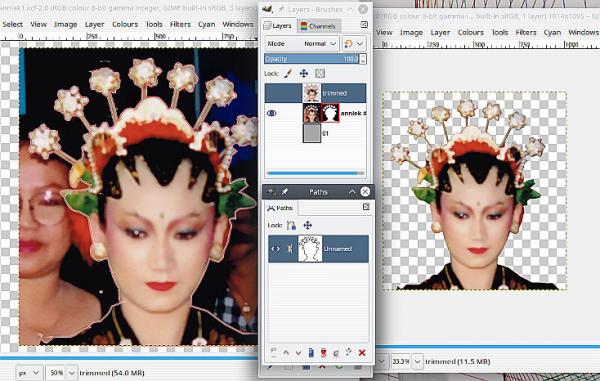
Not to say there is no place for FG extract and the others, but generally a first step to more editing around the edges.
Other tools, worth a mention, the gmic plugin has a good interactive extract.
Posts: 38
Threads: 12
Joined: Oct 2020
Reputation:
0
Gimp version:
Operating system(s): Windows Vista or 7, 8, 10 (64-bit)
(03-12-2022, 08:41 AM)rich2005 Wrote: Quote:The Free Select and Scissors select let you delete nodes as well the same way, with the backspace key.
..and..
With Free Select you can also move the nodes.
The poorly named 'intelligent' scissors can add and move nodes but then once committed same as the free select.
I gather it's supposed to auto-find the edge similar to the "Smart Edge" in PaintShop but haven't found it works very well even on elements with a strongly defined edge.
Quote:Other tools, worth a mention, the gmic plugin has a good interactive extract.
Thanks - I'll have to look into that.
|




 , thus foreground tool, free select tool and so might not be appropriate for your image as it all depends about your image.
, thus foreground tool, free select tool and so might not be appropriate for your image as it all depends about your image.![[Image: ?u=https%3A%2F%2Fdygtyjqp7pi0m.cloudfron...f=1&nofb=1]](https://external-content.duckduckgo.com/iu/?u=https%3A%2F%2Fdygtyjqp7pi0m.cloudfront.net%2Fi%2F21084%2F22735834_2.jpg%3Fv%3D8D28033F1D75610&f=1&nofb=1)
![[Image: Hot-Air-Balloon-5.jpg]](https://allhdwallpapers.com/wp-content/uploads/2015/06/Hot-Air-Balloon-5.jpg)

