The site you referenced is ok for a basic background removal, for example you do need an alpha-channel for transparency. Layer-> Transparency -> Add Alpha Channel and the png you posted already has one. (but check anyway) You have to be careful with this type of image not to leave an un-sightly border around the subject.
You can use the fuzzy select tool to select the background but with a little addition. Enable the Feather Edges and set to about 3 or 4 You can see the selection marker, the "crawling ants"
Now go into Select -> Grow and grow by 3 pixels. That puts the selection into the body of the cat. Save this as a Gimp .xcf in case of mistakes, A Gimp .xcf saves selection / layers / other settings
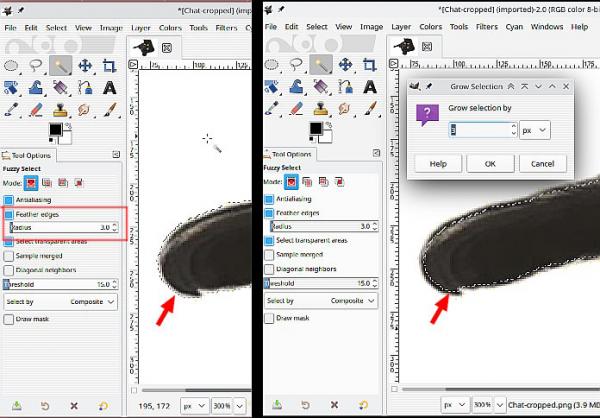
Instead of cutting the background, go for Select -> Invert : Then Edit -> Copy : Then Edit -> Paste As -> New Image.
That will give you a new image with a transparent background. Export that as a png with most of the options turned off.
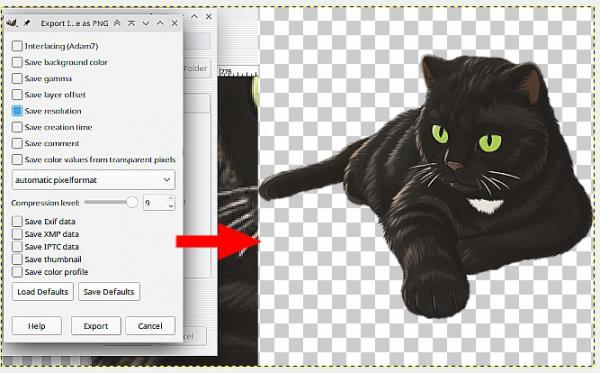
Depending on how the image is viewed, some viewers do not show transparency and use a solid background, but transparency is still there. Do not export as a jpeg that loses transparency.

You can use the fuzzy select tool to select the background but with a little addition. Enable the Feather Edges and set to about 3 or 4 You can see the selection marker, the "crawling ants"
Now go into Select -> Grow and grow by 3 pixels. That puts the selection into the body of the cat. Save this as a Gimp .xcf in case of mistakes, A Gimp .xcf saves selection / layers / other settings
Instead of cutting the background, go for Select -> Invert : Then Edit -> Copy : Then Edit -> Paste As -> New Image.
That will give you a new image with a transparent background. Export that as a png with most of the options turned off.
Depending on how the image is viewed, some viewers do not show transparency and use a solid background, but transparency is still there. Do not export as a jpeg that loses transparency.



