Just some observations 
There are usually several ways to accomplish a task using Gimp. It usually depend on the image. Some methods are better than others, but with use you will develop a favourite way. Always experiment, often you find a better way.
More suggestions, for a single color background, changing the color and removing is virtually the same. I normally choose color-to-alpha as a starter but for small images anti-aliasing becomes a problem. (remember that trick of scaling up then back down to re-introduce anti-aliasing).
This using a color-erase mode. Applied as an overlay (bottom image) or as a separate method bucket fill in color-erase mode. Make sure your image has an alpha channel. New background underneath.
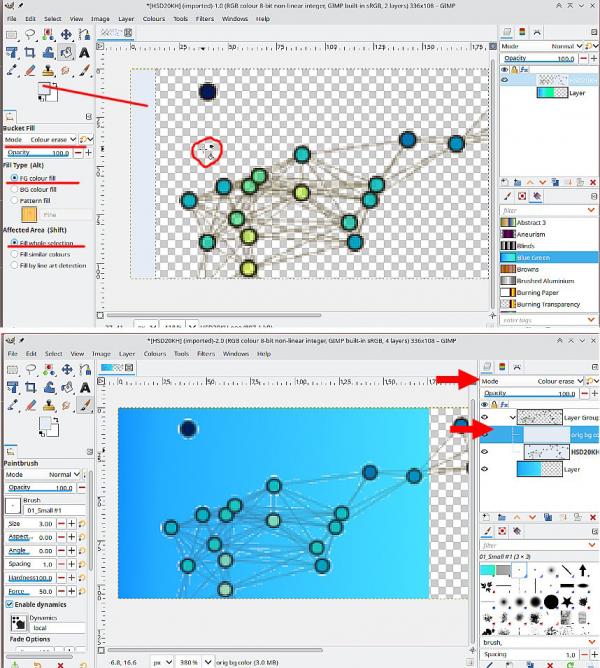
There are newer tools, might not be relevant to your little image but worth exploring. Tools -> GEGL Operation -> Color Warp can replace a color, Choose the From color , Choose the To color , small adjustments with the weight slider.
Not very good example: https://i.imgur.com/p75rzJ0.mp4

There are usually several ways to accomplish a task using Gimp. It usually depend on the image. Some methods are better than others, but with use you will develop a favourite way. Always experiment, often you find a better way.
More suggestions, for a single color background, changing the color and removing is virtually the same. I normally choose color-to-alpha as a starter but for small images anti-aliasing becomes a problem. (remember that trick of scaling up then back down to re-introduce anti-aliasing).
This using a color-erase mode. Applied as an overlay (bottom image) or as a separate method bucket fill in color-erase mode. Make sure your image has an alpha channel. New background underneath.
There are newer tools, might not be relevant to your little image but worth exploring. Tools -> GEGL Operation -> Color Warp can replace a color, Choose the From color , Choose the To color , small adjustments with the weight slider.
Not very good example: https://i.imgur.com/p75rzJ0.mp4



