The problem here is that the initial image is badly cut out, likely using the Fuzzy-select+Delete method[1] (cue the remaining gray pixels on the edges). If properly separated from the background direct scaling is already much better [2]:
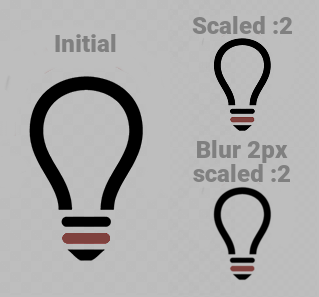
[1] There are hours of video tutorials showing that method on Youtube. Don't trust them. To properly remove a subject with hard edges from a clean uniform background (typically, clipart, logo, text... in PNG) do the following:
1) Select all background with the Fuzzy-select ( ) tool. Shift-click any isolated areas such as loops in letters to add them
) tool. Shift-click any isolated areas such as loops in letters to add them
2) Select>Grow by 2px so that the selection covers the edge pixels of the subject (on a really clean image 1px is enough)
3) Colors>Color to alpha and remove the white (you can also instead bucket-fill the layer with white, if you set the bucket-fill too to Color erase mode.
Applying this method on your picture (added back a white background to remove it):

[2] Generally speaking, a preliminary blur can always be done. The idea is that details in the initial image that will disappear due to scaling (i.e., anything under 2px if you scale 50%) may have nasty side effects on the scaled image due to spatial frequency folding. Blurring the image removes them before scaling down.
[1] There are hours of video tutorials showing that method on Youtube. Don't trust them. To properly remove a subject with hard edges from a clean uniform background (typically, clipart, logo, text... in PNG) do the following:
1) Select all background with the Fuzzy-select (
 ) tool. Shift-click any isolated areas such as loops in letters to add them
) tool. Shift-click any isolated areas such as loops in letters to add them2) Select>Grow by 2px so that the selection covers the edge pixels of the subject (on a really clean image 1px is enough)
3) Colors>Color to alpha and remove the white (you can also instead bucket-fill the layer with white, if you set the bucket-fill too to Color erase mode.
Applying this method on your picture (added back a white background to remove it):
[2] Generally speaking, a preliminary blur can always be done. The idea is that details in the initial image that will disappear due to scaling (i.e., anything under 2px if you scale 50%) may have nasty side effects on the scaled image due to spatial frequency folding. Blurring the image removes them before scaling down.



