03-05-2020, 10:46 AM
There is no trick, you only fill the text box with color without erasing the text. This is working in Gimp 2.10.14
If you are using Gimp 2.10.14 then :
- type-over the old text
- fill the text box with the background colour from the calendar you change the text / use Color Picker Tool.
- the old text is now hidden and only the new text is visible
In Gimp 2.10.18 this workflow is not working anymore, so :
If you are using Gimp 2.10.18 then :
- 1/ type-over the old text
- 2/ copy the text layer to new layer
- 3/ pick the background color from the calendar you change the text / use Color Picker Tool)
- select the original text layer
- 4/ fill the text box on the original text layer with this colour
- the old text is now hidden and only the new text is visible
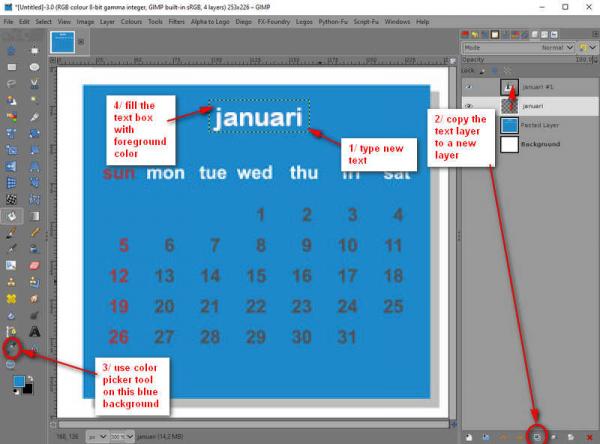
If you are overwriting text on an image like this included example, then I suggest to erase the old text with the color of the calendar (use color picker tool and then color the text with the pencil tool or make a selection over the text and fill it with the calendar color)
If you are overwriting text on a photo, then you can use the 'heal selection' to erase the text (Filters / Enhance /Heal Selection).
If this is not satisfying, then you can use the 'clone tool' to erase the text. This workflow is timeconsuming if you want a perfect result.
If you want a quick solution, make an 'artistic' something behind the text :
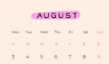
If you are using Gimp 2.10.14 then :
- type-over the old text
- fill the text box with the background colour from the calendar you change the text / use Color Picker Tool.
- the old text is now hidden and only the new text is visible
In Gimp 2.10.18 this workflow is not working anymore, so :
If you are using Gimp 2.10.18 then :
- 1/ type-over the old text
- 2/ copy the text layer to new layer
- 3/ pick the background color from the calendar you change the text / use Color Picker Tool)
- select the original text layer
- 4/ fill the text box on the original text layer with this colour
- the old text is now hidden and only the new text is visible
If you are overwriting text on an image like this included example, then I suggest to erase the old text with the color of the calendar (use color picker tool and then color the text with the pencil tool or make a selection over the text and fill it with the calendar color)
If you are overwriting text on a photo, then you can use the 'heal selection' to erase the text (Filters / Enhance /Heal Selection).
If this is not satisfying, then you can use the 'clone tool' to erase the text. This workflow is timeconsuming if you want a perfect result.
If you want a quick solution, make an 'artistic' something behind the text :



