Another quick solution:
If you follow this one step by step, you should have a clean photo in no time:
Take your original image (2048 or resize it to 2048 pixel) and drop it in GIMP
Make your canvas the size needed in height Image ➤ Canvas size...,
Then right click on your unique layer Layer ➤ Layer to image size
Then, In the Channels dialog ➤ take the red channel and drag 'n drop it on the image/canvas (by doing so once drag n dropped, you might have selected the red channel, if so ➤ unselect by clicking on it again)
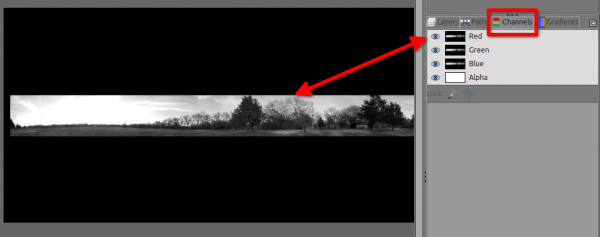
Go back to your layer stack and select the red channel layer
Then Colors ➤ Threshold... (adjust the slider until all the sky-part is white, but not more or the foliage will start to disappear)
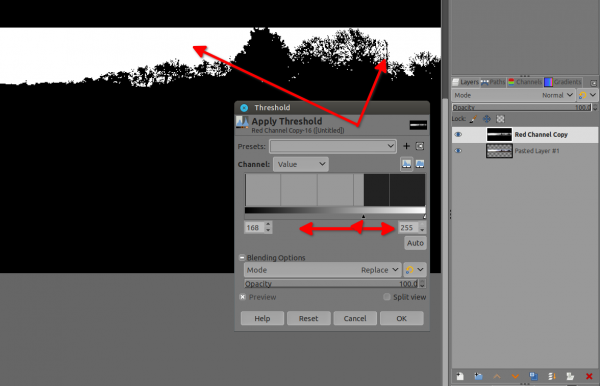
Then Edit ➤ Copy
Make this layer (the channel) invisible (un-tick the eye)
Select the original image/layer ➤ Add a mask (white full opacity)
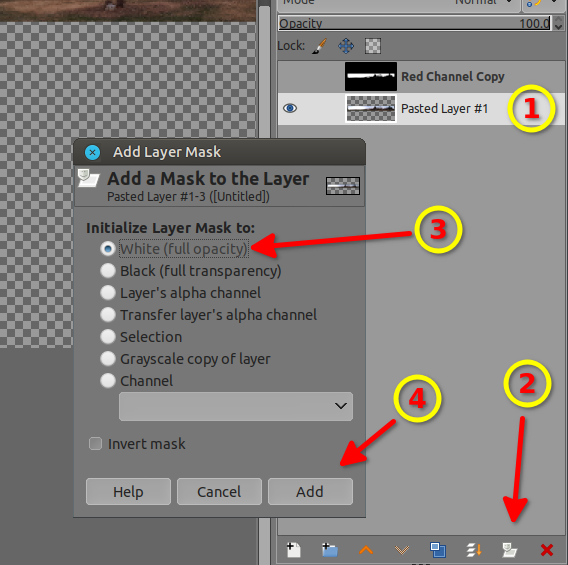
Then Edit ➤ Paste
Then, Click on the anchor at the bottom of the layer stack
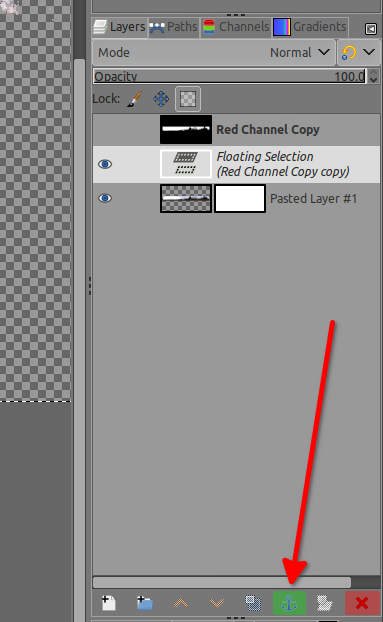
Then Colors ➤ Invert (the hard work part is done, the sky is now removed )
)
Then Select the layer itself(click on it) to deselect the mask
Now you can add your bucket color on a new layer below or inside a selection below your panorama, then export as png to keep the transparent area
Before to export, If you do need to adjust the foliage visibility ➤ Click on the mask to select it, then Filters ➤ Distorts ➤ Value propagate... more white will increase the foliage, more black will decrease the foliage (but may be it's for an another "tuto")
If you follow this one step by step, you should have a clean photo in no time:
Take your original image (2048 or resize it to 2048 pixel) and drop it in GIMP
Make your canvas the size needed in height Image ➤ Canvas size...,
Then right click on your unique layer Layer ➤ Layer to image size
Then, In the Channels dialog ➤ take the red channel and drag 'n drop it on the image/canvas (by doing so once drag n dropped, you might have selected the red channel, if so ➤ unselect by clicking on it again)
Go back to your layer stack and select the red channel layer
Then Colors ➤ Threshold... (adjust the slider until all the sky-part is white, but not more or the foliage will start to disappear)
Then Edit ➤ Copy
Make this layer (the channel) invisible (un-tick the eye)
Select the original image/layer ➤ Add a mask (white full opacity)
Then Edit ➤ Paste
Then, Click on the anchor at the bottom of the layer stack
Then Colors ➤ Invert (the hard work part is done, the sky is now removed
 )
)Then Select the layer itself(click on it) to deselect the mask
Now you can add your bucket color on a new layer below or inside a selection below your panorama, then export as png to keep the transparent area
Before to export, If you do need to adjust the foliage visibility ➤ Click on the mask to select it, then Filters ➤ Distorts ➤ Value propagate... more white will increase the foliage, more black will decrease the foliage (but may be it's for an another "tuto")



