11-16-2019, 04:59 PM
(This post was last modified: 11-16-2019, 05:07 PM by rich2005.
Edit Reason: typo
)
Gimp works in different ways to PS. You need to know Gimp first.
Amazing how many googleimages with glasses have no distortion I found this one. The procedure might be.
I found this one. The procedure might be.
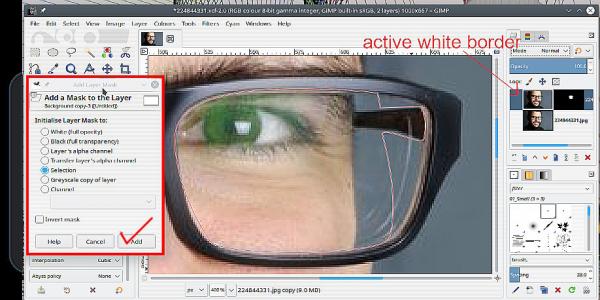
1. Duplicate the layer. Menu Layer -> Duplicate Layer Duplicated layer becomes active.
2. Make a selection of the area for correction. Free selection tool works. (I used a path here then path-to-selection, easier to see for an example) Consider how much to select, it might not be the whole lens.
3. Turn the selection to a layer mask. Layer -> Mask -> Add layer mask There is an option in the dialogue for selection, enable that and click Add.
4. That gets a black layer mask, with a white area. Black is fully transparent white is fully opaque. Click on the image icon to make it active. White border is active.
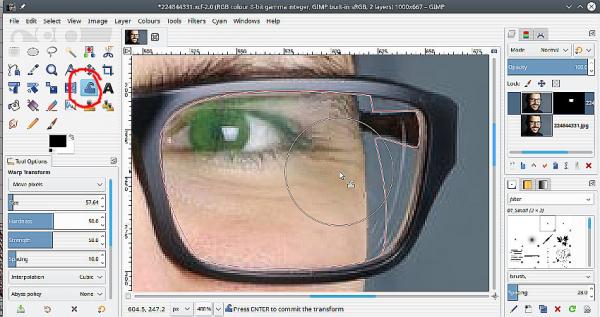
5. Now use the Warp tool and click drag to pull the area inside the lens to suit. Make a mistake Ctrl-Z (back-off) is your friend.
6. Save your image as a Gimp .xcf and layers / mask / selections are all saved in the image file Otherwise Export as a png or jpeg for a flattened (one layer) image.
Note: You can apply the correction directly one-layer and an active selection. However it is good practice to use a layer mask which is non-destructive (to one of the layers) Easy to fix mistakes at a later date.
Amazing how many googleimages with glasses have no distortion
 I found this one. The procedure might be.
I found this one. The procedure might be.1. Duplicate the layer. Menu Layer -> Duplicate Layer Duplicated layer becomes active.
2. Make a selection of the area for correction. Free selection tool works. (I used a path here then path-to-selection, easier to see for an example) Consider how much to select, it might not be the whole lens.
3. Turn the selection to a layer mask. Layer -> Mask -> Add layer mask There is an option in the dialogue for selection, enable that and click Add.
4. That gets a black layer mask, with a white area. Black is fully transparent white is fully opaque. Click on the image icon to make it active. White border is active.
5. Now use the Warp tool and click drag to pull the area inside the lens to suit. Make a mistake Ctrl-Z (back-off) is your friend.
6. Save your image as a Gimp .xcf and layers / mask / selections are all saved in the image file Otherwise Export as a png or jpeg for a flattened (one layer) image.
Note: You can apply the correction directly one-layer and an active selection. However it is good practice to use a layer mask which is non-destructive (to one of the layers) Easy to fix mistakes at a later date.



