I would have put this "fill" on a layer under 
Having said that, and because the font you're using allows for some trickeries
If it's not on a transparent layer
Select the white edge (fuzzy tool)
then Select > Remove Holes
Then Select > Shrink ( few pixels up to the green thing)
You have selected your green thing
If it's on a transparent layer
Alpha to Selection
Select > Shrink (then it's like above)
EDIT: Ok it's transparent
2 step as letters don't have same size
1)
Alpha to selection > Deselect the 2 big letters > then Select > Shrink
Do what you need to do
then 2) for the big letters
again > Alpha to selection > Deselect all the little letter > Then Select > Shrink
Do what you need to do
I did try on big letter and shrink by 13 pixels seems to be good
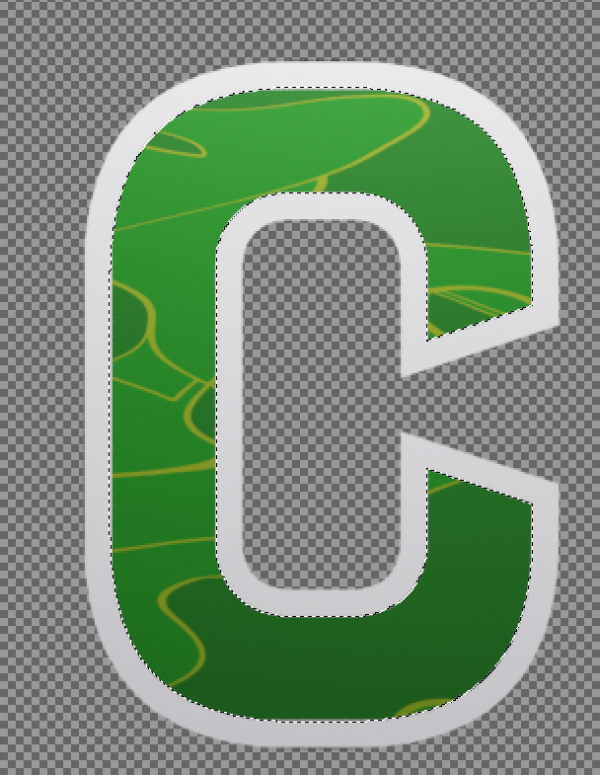

Having said that, and because the font you're using allows for some trickeries

If it's not on a transparent layer
Select the white edge (fuzzy tool)
then Select > Remove Holes
Then Select > Shrink ( few pixels up to the green thing)
You have selected your green thing

If it's on a transparent layer
Alpha to Selection
Select > Shrink (then it's like above)
EDIT: Ok it's transparent
2 step as letters don't have same size
1)
Alpha to selection > Deselect the 2 big letters > then Select > Shrink
Do what you need to do
then 2) for the big letters
again > Alpha to selection > Deselect all the little letter > Then Select > Shrink
Do what you need to do
I did try on big letter and shrink by 13 pixels seems to be good



