01-03-2022, 04:51 PM
(This post was last modified: 01-03-2022, 05:25 PM by rich2005.
Edit Reason: typo
)
The first thing is a measurement on the photo using the Gimp measure tool. Choose say 10 cm on the tape-measure (20 to 30 here) and determine the length in pixels. That value is shown bottom of the Gimp window.
Apologies for quality, these are photos rather than screen shots, I need to hang an actual ruler over the monitor. Painted in a bit of green and the red is where the measure tool spans. 228.1 pixels Go into Image -> Print Size and see what you have

The X and Y resolution here are 72 pixels-per-inch (PPI) but might be anything depending on the camera.
Now get your calculator out and 10 cm = 228 pixels so 1 cm = 22.8 Change the units to pixels/cm and enter 22.8 in the X / Y resolutions. By default Gimp maps the image in 1 pixel = 1 screen pixel but to see the image as it will print go into View menu and untick dot-for-dot. Make sure the zoom is set to 100% and you can check the size manually with a ruler.
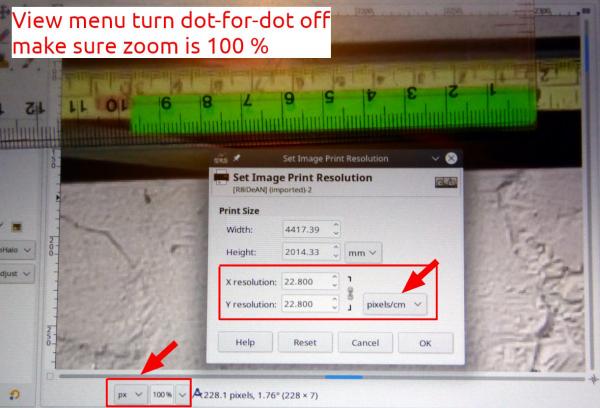
If satisfactory turn View -> Dot-for-Dot back on
When it comes to printing, your Windows Gimp is hopeless. Better off using something like LibreOffice. You can split the image up into A4 sized sections. Again get your calculator out A4 = 21 cm x 29.7 cm which at 22.8 pix-per-cm is 479 x 677 pixels. You can set guides up at those spacings and get separate images using Image -> Slice using Guides This is now a big printing size 4.4 metres x 2 metres, so consider cropping before chopping up. Beware of margins when printing, these will shrink the result (typically by 3 or 4 %) Go for marginless on the printer setup.
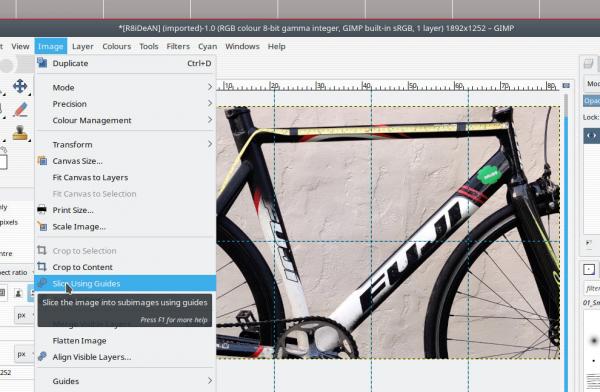
There is an application for splitting up images, You could try it: https://posterazor.sourceforge.io/
Apologies for quality, these are photos rather than screen shots, I need to hang an actual ruler over the monitor. Painted in a bit of green and the red is where the measure tool spans. 228.1 pixels Go into Image -> Print Size and see what you have
The X and Y resolution here are 72 pixels-per-inch (PPI) but might be anything depending on the camera.
Now get your calculator out and 10 cm = 228 pixels so 1 cm = 22.8 Change the units to pixels/cm and enter 22.8 in the X / Y resolutions. By default Gimp maps the image in 1 pixel = 1 screen pixel but to see the image as it will print go into View menu and untick dot-for-dot. Make sure the zoom is set to 100% and you can check the size manually with a ruler.
If satisfactory turn View -> Dot-for-Dot back on
When it comes to printing, your Windows Gimp is hopeless. Better off using something like LibreOffice. You can split the image up into A4 sized sections. Again get your calculator out A4 = 21 cm x 29.7 cm which at 22.8 pix-per-cm is 479 x 677 pixels. You can set guides up at those spacings and get separate images using Image -> Slice using Guides This is now a big printing size 4.4 metres x 2 metres, so consider cropping before chopping up. Beware of margins when printing, these will shrink the result (typically by 3 or 4 %) Go for marginless on the printer setup.
There is an application for splitting up images, You could try it: https://posterazor.sourceforge.io/



