(12-03-2023, 01:59 AM)sayhello Wrote: well i guess that such patterns are not in the gimp-library. they have to be created first ....
is this true?
Yes indeed, you do need to create it.
An easy way to create a pattern (there are MANY easy way, though)
Create a new square image of the diameter of the dot size you want, let say for this example the diameter is 50 pixels
1 > create an image with white background of 50x50
2 > Select ALL, with a Ctrl+A or got to the top menu
Select > All, the
marching ants are now showing after selecting all (marching ants > is an expression representing the dotted line for a selection)
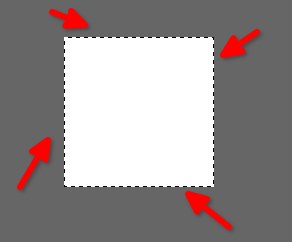
3 > Very important step! > Select the
Ellipse Tool in the
Toolbox
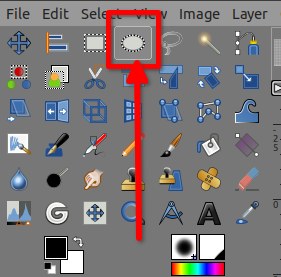
4 > Another very important step > click on the image in the canvas (Just one click!), you will get a perfect circle
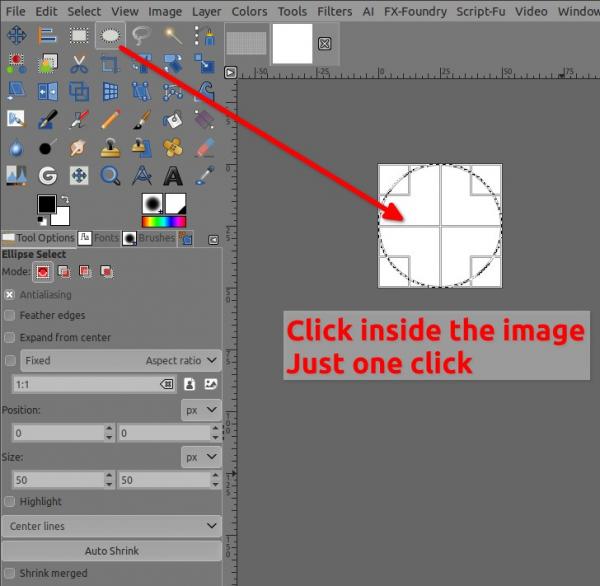
5 > Fill this circle with black, once it filled, go to
Select > None
6 > Then go to the top menu
Image > Canvas size..., a window opens > 1 link the
width and height to keep the image squared, 2 increase size (here 10 pixels = 60 total size) then 3 click on the button
Center, 4 Resize layers "All", then 5 Fill with white, click OK
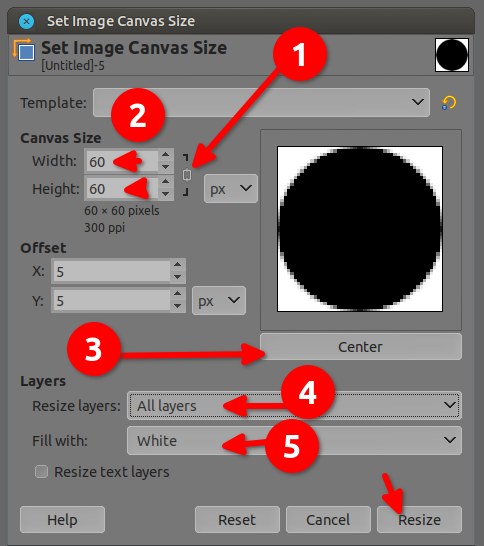
Result :
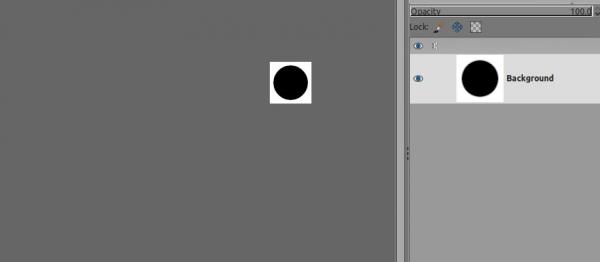
Export that image as a .png and put it in your Directory/Folder
patterns which should be on Linux at /home/{your-name}/.config/GIMP/2.10/patterns
On the note side: The combination of the Select all and the Click with the ellipse tool will make an "auto-circle" right in the center of the image, thus no need for guide or shortcut keyboard to draw from center, Although drag+shortcut is a better method as you have more controls, and you will need to learn that method in the future.
But and because you said you are a very beginner, thus for today I tried to remove drag + shortcut keyboard "equation" to make it as simple as possible without actions or very limited with minimum actions on the canvas itself.












