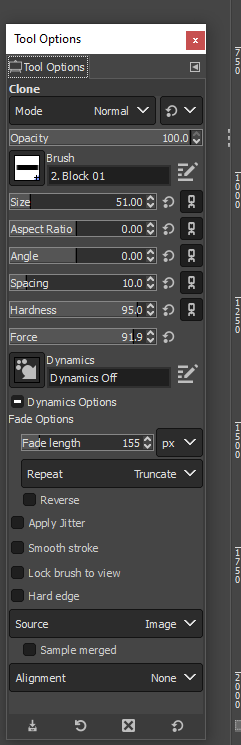Posts: 680
Threads: 46
Joined: Oct 2016
Reputation:
46
Gimp version:
Operating system(s): Windows 10
You can also take a screen shot of your gimp by print your 'screen' and pasting into gimp as a new image. Then crop it to just the area you need. Save and then upload as your screen capture.
Posts: 6,942
Threads: 297
Joined: Oct 2016
Reputation:
605
Gimp version:
Operating system(s): Linux
12-06-2022, 08:53 AM
(This post was last modified: 12-06-2022, 08:53 AM by Ofnuts.)
There are screenshot utilities and some do a pretty good job at capturing the cursor, even if sometime it means a delayed capture (you delay the capture by a few seconds, click the button in the capture utility, hop over to the window where the action is, mimic the action and the screenshot is taken with everything in sight. Note that Gimp comes with its own screenshot capability (File > Create > Screenshot).
For your initial question, my wonder is why are you using that bar brush and not the usual round brush?
Posts: 174
Threads: 16
Joined: Sep 2021
Reputation:
7
Gimp version:
Operating system(s): Windows Vista or 7, 8, 10 (64-bit)
I use a round brush as my main heal or clone brush. I use a rectangular brush frequently when I encounter a horizontal join such as a horizon or where wall meets ceiling or where door frame meets wall both horizontal and vertical. I frequently change the aspect ratio from very long and skinny to a square and everything in between.
Posts: 680
Threads: 46
Joined: Oct 2016
Reputation:
46
Gimp version:
Operating system(s): Windows 10
Could be the 'alignment'?
Sounded like you were having trouble with the screen capture. Here if you didn't know about it
[attachment=9135]