Posts: 6,939
Threads: 297
Joined: Oct 2016
Reputation:
605
Gimp version:
Operating system(s): Linux
02-28-2022, 10:40 PM
(This post was last modified: 03-11-2022, 10:04 PM by Ofnuts.)
Looking for some volunteers with
- Access to a flatbed scanner (or a printer/scanner combo)
- Free time
The mission:
- Get the ofn-scanner-fix package
- Install and read the doc carefully
- Do the "acid test" on your scanner. How bad is it?
- Use the doc and the script to generate a compensation map
- What is the scanner error (first number in the parentheses)? What is the scanner make/model?
- Use the map to fix things
- Did it work? How well/badly?
- Any problems in particular?
The scanner doesn't need to be connected to Gimp, you can scan off-line (work scanner, if authorized of course), even if it is faster to scan directly in Gimp.
Posts: 1,063
Threads: 88
Joined: Aug 2018
Reputation:
83
Gimp version:
Operating system(s): Windows Vista or 7, 8, 10 (64-bit)
This doesn't seem like an easy task to me. In any case, I've already installed the plugin and I'm starting to read.
It doesn't hurt to try.
.....
Samj Portable - Gimp 2.10.28 - Win-10 /64.
Posts: 6,939
Threads: 297
Joined: Oct 2016
Reputation:
605
Gimp version:
Operating system(s): Linux
It's not very hard either. You just have to make a careful scan and create a path with anchors at the right places.
Posts: 1,063
Threads: 88
Joined: Aug 2018
Reputation:
83
Gimp version:
Operating system(s): Windows Vista or 7, 8, 10 (64-bit)
03-04-2022, 11:54 AM
(This post was last modified: 03-04-2022, 12:01 PM by Krikor.)
(03-01-2022, 08:24 PM)Ofnuts Wrote: It's not very hard either. You just have to make a careful scan and create a path with anchors at the right places.
Allow me to disagree with that... 
"Measuring the distortion
Measuring the distortion is done simply by scanning a regular pattern of vertical lines, creating horizontal path strokes and positioning anchors on the vertical lines at regular intervals:"
This should be done on which sheet? On the first or on the second (which was inverted 180º) ?
I've already done the scanners, trying to proceed but still having some difficulties in understanding the procedure.
This is what I get after adjusting and applying difference mode:
![[Image: zr5lo16.png]](https://i.imgur.com/zr5lo16.png)
.....
Samj Portable - Gimp 2.10.28 - Win-10 /64.
Posts: 1,063
Threads: 88
Joined: Aug 2018
Reputation:
83
Gimp version:
Operating system(s): Windows Vista or 7, 8, 10 (64-bit)
03-04-2022, 01:32 PM
(This post was last modified: 03-04-2022, 01:33 PM by Krikor.)
- Get the ofn-scanner-fix package - ✔
- Install and read the doc carefully - ✔
- Do the "acid test" on your scanner. How bad is it? - ✔ (see image last post)
- Use the doc and the script to generate a compensation map - ✔
- What is the scanner error (first number in the parentheses)? What is the scanner make/model? - ✔ ((7, 0.487, 0.553) - EPSON ESC/P-R V4 Class Driver)
- Use the map to fix things - (IDK)
- Did it work? How well/badly? - (IDK)
- Any problems in particular? - Yes. I confess that I didn't understand the instructions well and I had difficulties in achieving this result.
![[Image: eqk1RIM.png]](https://i.imgur.com/eqk1RIM.png)
.....
Samj Portable - Gimp 2.10.28 - Win-10 /64.
Posts: 1,538
Threads: 71
Joined: May 2021
Reputation:
168
Gimp version:
Operating system(s): Linux
03-04-2022, 01:34 PM
(This post was last modified: 03-04-2022, 01:48 PM by PixLab.)
(03-04-2022, 11:54 AM)Krikor Wrote: (03-01-2022, 08:24 PM)Ofnuts Wrote: It's not very hard either. You just have to make a careful scan and create a path with anchors at the right places.
Allow me to disagree with that... 
I agree with @Krikor, I read the manual... twice (second time very slowly) and still don't picture out the full process 
I think it's the way you wrote the manual, IMHO you give too much info while explaining, thus I got lost.
Also you speak about portrait mode but images and paths are horizontal in your example (thus my second read), should the path not be vertical on these landscape images?
I'll try tomorrow when I will successfully decode the whole thing in simple steps,
something like
step 1 scan that paper,
step 2 put upside down that paper and re-scan it,
step 3 import in GIMP
step 4 in the layer stack, which one I put on top? the second scan?
...
step 99 save as xcf as we can use it as template for future scan
 
Posts: 1,063
Threads: 88
Joined: Aug 2018
Reputation:
83
Gimp version:
Operating system(s): Windows Vista or 7, 8, 10 (64-bit)
(03-04-2022, 01:34 PM)PixLab Wrote: (03-04-2022, 11:54 AM)Krikor Wrote: (03-01-2022, 08:24 PM)Ofnuts Wrote: It's not very hard either. You just have to make a careful scan and create a path with anchors at the right places.
Allow me to disagree with that... 
I agree with @Krikor, I read the manual... twice (second time very slowly) and still don't picture out the full process 
I think it's the way you wrote the manual, IMHO you give too much info while explaining, thus I got lost.
Also you speak about portrait mode but images and paths are horizontal in your example (thus my second read), should the path not be vertical on these landscape images?
I'll try tomorrow when I will successfully decode the whole thing in simple steps,
something like
step 1 scan that paper,
step 2 put upside down that paper and re-scan it,
step 3 import in GIMP
step 4 in the layer stack, which one I put on top? the second scan?
...
step 99 save as xcf as we can use it as template for future scan
 
Well, I've always had a hard time understanding most of Ofnuts' explanations.
Many, many times I read and reread his instructions in order to finally understand them.
I think perhaps because of his genius he lacks a little empathy for less evolved minds. Something like Einstein explaining the theory of relativity to teenagers the same way he would explain it to his fellow scientists.
Adding to that the language barrier (English is a hieroglyph for me :-)), I often feel like I'm solving puzzles.
Note: I initially had difficulty understanding this sentence:
"( always per inch, even if the units beloware millimeters)"
But it seems to be not an unknown word in my vocabulary, but a combination of below+are
PixLab, I confess that I was very relieved to know that you also found some difficulty in understanding this document! 
.....
Samj Portable - Gimp 2.10.28 - Win-10 /64.
Posts: 1,538
Threads: 71
Joined: May 2021
Reputation:
168
Gimp version:
Operating system(s): Linux
03-04-2022, 03:17 PM
(This post was last modified: 03-04-2022, 03:17 PM by PixLab.)
(03-04-2022, 02:03 PM)Krikor Wrote: "(always per inch, even if the units beloware millimeters)"
But it seems to be not an unknown word in my vocabulary, but a combination of below+are
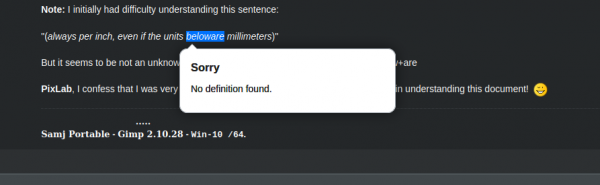
It's just a misspell, it should be "the units below are millimeters", I'm sure Ofnuts writing at a light's speed just forgot a space between below and are
(03-04-2022, 02:03 PM)Krikor Wrote: PixLab, I confess that I was very relieved to know that you also found some difficulty in understanding this document! 
No worries, I'm pretty sure we are not alone... or we are both very dumb   
Posts: 6,939
Threads: 297
Joined: Oct 2016
Reputation:
605
Gimp version:
Operating system(s): Linux
(03-04-2022, 11:54 AM)Krikor Wrote: (03-01-2022, 08:24 PM)Ofnuts Wrote: It's not very hard either. You just have to make a careful scan and create a path with anchors at the right places.
Allow me to disagree with that... 
"Measuring the distortion
Measuring the distortion is done simply by scanning a regular pattern of vertical lines, creating horizontal path strokes and positioning anchors on the vertical lines at regular intervals:"
This should be done on which sheet? On the first or on the second (which was inverted 180º) ?
I've already done the scanners, trying to proceed but still having some difficulties in understanding the procedure.
This is what I get after adjusting and applying difference mode:
![[Image: zr5lo16.png]](https://i.imgur.com/zr5lo16.png)
Doing the acid test and doing the calibration are totally separate things. Calibration can be done on a third scan :  But you can re-use the first, upright scan.
Posts: 6,939
Threads: 297
Joined: Oct 2016
Reputation:
605
Gimp version:
Operating system(s): Linux
(03-04-2022, 01:32 PM)Krikor Wrote:
- Get the ofn-scanner-fix package - ✔
- Install and read the doc carefully - ✔
- Do the "acid test" on your scanner. How bad is it? - ✔ (see image last post)
- Use the doc and the script to generate a compensation map - ✔
- What is the scanner error (first number in the parentheses)? What is the scanner make/model? - ✔ ((7, 0.487, 0.553) - EPSON ESC/P-R V4 Class Driver)
- Use the map to fix things - (IDK)
- Did it work? How well/badly? - (IDK)
- Any problems in particular? - Yes. I confess that I didn't understand the instructions well and I had difficulties in achieving this result.
![[Image: eqk1RIM.png]](https://i.imgur.com/eqk1RIM.png)
- A 7px error isn't bad if you are scanning a 600PPI (my scanner is 76px). If you used a lower definition, it's proportionally worse (7px @300PPI would translate to 14px@6OOPPI
- What is the picture above? The anchors are not on the lines, so it is after you ran the "fix" part?
|






![[Image: zr5lo16.png]](https://i.imgur.com/zr5lo16.png)
![[Image: eqk1RIM.png]](https://i.imgur.com/eqk1RIM.png)



 But you can re-use the first, upright scan.
But you can re-use the first, upright scan.