Posts: 5
Threads: 1
Joined: Oct 2022
Reputation:
0
Gimp version:
Operating system(s): Windows Vista or 7, 8, 10 (64-bit)
Hi
I a newbie and here is my question:
I do have layer of 200X200 pixels with some big text in it
I use the Fill option to put a jpg picture (from my pattern folder) which is 500x500 pixels in the background of my text
The problem is that I cannot move this 500x500 picture to choose which area of it I want to choose for my background...
Is it possible ? And how (in simple term, I'm french speaking)
Thank you
Posts: 6,940
Threads: 297
Joined: Oct 2016
Reputation:
605
Gimp version:
Operating system(s): Linux
There are two ways to use the Move tool:
- either it picks the top most opaque pixel where you click
- or it unconditionally moves the "active" layer
It seems you are in the second case (with the topmost layer/text layer the active one).
So your options would be either:
- Make the background layer the active one before the move (click on in n the layers list)
- Temporarily switch the Move tool to "Pick first opaque" mode by shift-clicking (instead of just clicking) anywhere outside the text characters
- Permanently change the Move tool mode in the Tool options (the "Pick first opaque" mode is normally the default)
Also make sure that the Move tool is in "Move layer" mode (1st icon in the Move line in the Tool options)
If this doesn't solve your problem, please add a screenshot with the Tool options for the Move tool and the Layers list.
Posts: 7,824
Threads: 166
Joined: Oct 2016
Reputation:
1,078
Gimp version:
Operating system(s): Linux
10-31-2022, 06:53 PM
(This post was last modified: 10-31-2022, 06:53 PM by rich2005.)
As usual I see this from a different viewpoint.
You have a 200x200 image with text. You have a pattern that is 500x500 and want to fill the background of the text. The fill tool will fill 200x200
My take on it.
Open the 500x500 pattern as an image.
Copy and paste-as-a-new layer under the text layer. Move this layer around with the text tool.
When positioned, Layer -> Layer to image size crops 500x500 to 200x200
like this ? https://i.imgur.com/79ZmIAs.mp4
Posts: 5
Threads: 1
Joined: Oct 2022
Reputation:
0
Gimp version:
Operating system(s): Windows Vista or 7, 8, 10 (64-bit)
 11-01-2022, 10:11 AM
(This post was last modified: 11-01-2022, 10:17 AM by Rosa.)
11-01-2022, 10:11 AM
(This post was last modified: 11-01-2022, 10:17 AM by Rosa.)
(10-31-2022, 06:53 PM)rich2005 Wrote: As usual I see this from a different viewpoint.
You have a 200x200 image with text. You have a pattern that is 500x500 and want to fill the background of the text. The fill tool will fill 200x200
My take on it.
Open the 500x500 pattern as an image.
Copy and paste-as-a-new layer under the text layer. Move this layer around with the text tool.
When positioned, Layer -> Layer to image size crops 500x500 to 200x200
like this ? https://i.imgur.com/79ZmIAs.mp4
Thank you for your reply
Unfortunately, I still cannot move my image to choose which area of it I want to choose.
Here are so screen capture to help you understand my problem :
Here is my Main image (725X725) and with the red arrow you see the picture I wand to use as background
https://drive.google.com/file/d/169s9Zw4...share_link
Here is the picture I use for the background image 1400X900
https://drive.google.com/file/d/169guZsQ...share_link
I do not want to resize it but want to choose which area of it I want by moving it. Below you see it when I choose to Fill (there are some hole in the text (letters R & D) that I can fill also)
https://drive.google.com/file/d/16BY0g5D...share_link
So my problem is that as the DJ Gear picture is selected at the top/left position, I would like to move it to another part of the whole picture (left/bottom for example) but I do not succeed to do that... here is what happen when I try to move it :
https://drive.google.com/file/d/16FGHG8K...share_link
Thank again for your help
Posts: 7,824
Threads: 166
Joined: Oct 2016
Reputation:
1,078
Gimp version:
Operating system(s): Linux
A few pictures better than words. A quick question before going further.
Is the end result something like this ?
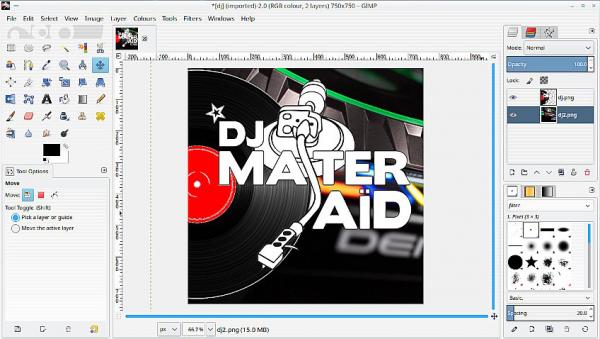
Posts: 5
Threads: 1
Joined: Oct 2022
Reputation:
0
Gimp version:
Operating system(s): Windows Vista or 7, 8, 10 (64-bit)
(11-01-2022, 10:54 AM)rich2005 Wrote: A few pictures better than words. A quick question before going further.
Is the end result something like this ?
YES ! Look like you managed to move the background image as I would like to  ♥♥
Posts: 7,824
Threads: 166
Joined: Oct 2016
Reputation:
1,078
Gimp version:
Operating system(s): Linux
11-01-2022, 12:29 PM
(This post was last modified: 11-01-2022, 12:30 PM by rich2005.
Edit Reason: typo
)
See if you can follow this. Gimp 2.8 2 minutes https://youtu.be/Xn7aOrPOAPE
Sorry but my French is from schooldays 50+ years ago, so commentary is in English.
Your main problem is using the DJ image as a pattern. Just use it as an image.
The initial steps are
1. Open the 'big' background layer.
2. Image -> Open As layers the DJ layer.
That you can move around. You have the move tool in 'active layer only' mode. Make sure you are on the top layer.
3. Next bit is removing some of the white from the DJ layer. Fuzzy select the white, Add small areas with ctrl-key pressed. Make a better selection by growing 1 pixel and then cut removes. Select none.
Move this around into position.
4. You can Crop the whole image to size or in the video a different way
Select using fuzzy select with a threshold 255. Invert selection. Onto the bottom layer and clear selection. Select None. Use Image -> Zealous crop.
Posts: 5
Threads: 1
Joined: Oct 2022
Reputation:
0
Gimp version:
Operating system(s): Windows Vista or 7, 8, 10 (64-bit)
(11-01-2022, 12:29 PM)rich2005 Wrote: See if you can follow this. Gimp 2.8 2 minutes https://youtu.be/Xn7aOrPOAPE
Sorry but my French is from schooldays 50+ years ago, so commentary is in English.
Your main problem is using the DJ image as a pattern. Just use it as an image.
The initial steps are
1. Open the 'big' background layer.
2. Image -> Open As layers the DJ layer.
That you can move around. You have the move tool in 'active layer only' mode. Make sure you are on the top layer.
3. Next bit is removing some of the white from the DJ layer. Fuzzy select the white, Add small areas with ctrl-key pressed. Make a better selection by growing 1 pixel and then cut removes. Select none.
Move this around into position.
4. You can Crop the whole image to size or in the video a different way
Select using fuzzy select with a threshold 255. Invert selection. Onto the bottom layer and clear selection. Select None. Use Image -> Zealous crop.
Wow, a video ! That's great ! BUT, I can reproduce what you do till 0m56s. When you cut, the two images merge together, but when I cut, nothing happen !? What I am doing wrong ?
See this picture just AFTER I did the CUT :
![[Image: view?usp=share_link]](https://drive.google.com/file/d/16GNVR1c_nL5CCM4pONKOAMcAyAbLy2q_/view?usp=share_link) https://drive.google.com/file/d/16GNVR1c...share_link
https://drive.google.com/file/d/16GNVR1c...share_link
Thank you again
Posts: 7,824
Threads: 166
Joined: Oct 2016
Reputation:
1,078
Gimp version:
Operating system(s): Linux
Sorry, not able to view your screenshot.
Quote:I can reproduce what you do till 0m56s. When you cut, the two images merge together, but when I cut, nothing happen !? What I am doing wrong ?
Nothing wrong, You cut the white background and it remains white. You need an Alpha channel for transparency.
Layer -> Transparency -> Add Alpha Channel.
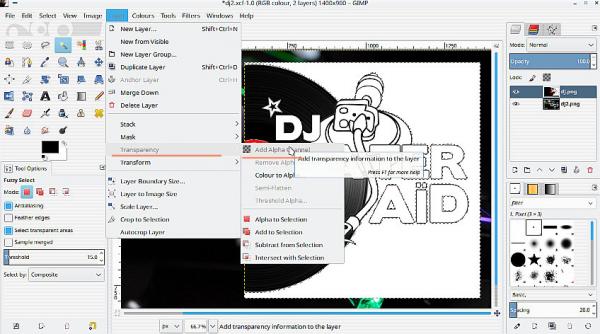
After that you can Edit -> Cut followed by Select -> None. That lets you see the bottom layer.
Posts: 5
Threads: 1
Joined: Oct 2022
Reputation:
0
Gimp version:
Operating system(s): Windows Vista or 7, 8, 10 (64-bit)
(11-01-2022, 02:34 PM)rich2005 Wrote: Sorry, not able to view your screenshot.
Quote:I can reproduce what you do till 0m56s. When you cut, the two images merge together, but when I cut, nothing happen !? What I am doing wrong ?
Nothing wrong, You cut the white background and it remains white. You need an Alpha channel for transparency.
Layer -> Transparency -> Add Alpha Channel.
After that you can Edit -> Cut followed by Select -> None. That lets you see the bottom layer.
Well, I have to say a BIG Thank you for your time (and solution) as I was searching without success this for a long time ! Greetings from Brussels 
|





 ♥♥
♥♥