I need to insert page numbers along with other information at the same location in over 300 pages.
It the example below I need to add "Introduction - Page X - Book II" to the center, bottom of a page, 50 pixels from bottom edge to bottom of the text box. X = page number. Text is size 100, font Times New Roman Bold, anti-aliasing turned off. Later on it will change to "Chapter 1 - Page X - Book II", "Chapter 2 - Page X - Book II", etc.
I'm using Gimp 2.8
Is there a script available to this?
Thanks Sandy
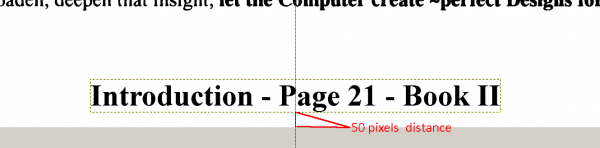
It the example below I need to add "Introduction - Page X - Book II" to the center, bottom of a page, 50 pixels from bottom edge to bottom of the text box. X = page number. Text is size 100, font Times New Roman Bold, anti-aliasing turned off. Later on it will change to "Chapter 1 - Page X - Book II", "Chapter 2 - Page X - Book II", etc.
I'm using Gimp 2.8
Is there a script available to this?
Thanks Sandy





 Although ImageMagick is preferable and I have not used Irfanview in more than a dozen years.
Although ImageMagick is preferable and I have not used Irfanview in more than a dozen years.