Posts: 110
Threads: 44
Joined: Oct 2019
Reputation:
1
Gimp version:
Operating system(s): Windows (Vista and later)
12-05-2019, 01:26 AM
(This post was last modified: 12-05-2019, 03:20 AM by marigolden.)
I pasted this mouth onto the cloud and resized it to fit but it's blurrier than the rest of it. All the videos I've seen on sharpening something seem so complicated like messing around with the color shades and I don't know why there are so many steps for something straight forward...is there any simple method of doing it?
https://imgur.com/a/x4y89r7
I tried to attach the .xcf file for reference but it says "Request Entity Too Large"
Nevermind, I was able to find this article explaining it in steps that seem appropriately basic..will fiddle around with the radius/amount/threshold settings to figure out what'll look best https://effectphoto.blogspot.com/2015/05...-gimp.html
Posts: 1,409
Threads: 217
Joined: Sep 2018
Reputation:
129
Gimp version:
Operating system(s): Windows 11
Filters / Blur / Gaussian Blur (1.5)
Use curves
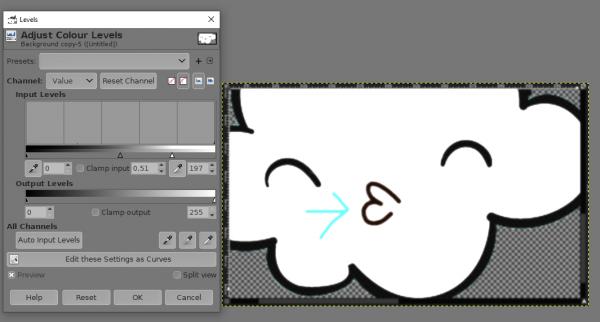
Posts: 6,949
Threads: 297
Joined: Oct 2016
Reputation:
605
Gimp version:
Operating system(s): Linux
If you need to sharpen this, there is something wrong in your workflow... (btw, did you notice that the outline of the cloud is partially transparent?)
Posts: 1,409
Threads: 217
Joined: Sep 2018
Reputation:
129
Gimp version:
Operating system(s): Windows 11
12-05-2019, 10:45 AM
(This post was last modified: 12-05-2019, 10:48 AM by denzjos.)
I've seen the transparent layer. My solution was to use blur/curves and the on a flatten layer of the cloud. Fast solution. A professional solution is to make a selection op the mouth, shrink the selection (2), make a path from the selection, set no selection and stroke the path with the (here) black color (2). As Ofnuts suggest in another post today.
https://www.gimp-forum.net/Thread-Any-wa...-selection
Posts: 110
Threads: 44
Joined: Oct 2019
Reputation:
1
Gimp version:
Operating system(s): Windows (Vista and later)
12-05-2019, 04:40 PM
(This post was last modified: 12-05-2019, 04:55 PM by marigolden.)
(12-05-2019, 09:32 AM)Ofnuts Wrote: If you need to sharpen this, there is something wrong in your workflow... (btw, did you notice that the outline of the cloud is partially transparent?)
It doesn't look that different in the picture but if you'd seen it in the file you would notice the distinctness between the 2 more. And not sure what you mean partially transparent- do you mean it blurs on its edges into the alpha channel? What do you mean about that in terms of sharpening or did that have to do with the specific method denzjos had first described?
(12-05-2019, 08:46 AM)denzjos Wrote: Filters / Blur / Gaussian Blur (1.5)
Use curves
This seems interesting, what do you mean for the use curves step?
Posts: 1,409
Threads: 217
Joined: Sep 2018
Reputation:
129
Gimp version:
Operating system(s): Windows 11
12-05-2019, 07:08 PM
(This post was last modified: 12-06-2019, 07:56 AM by denzjos.)
First at all, you can not blur on a transparent layer because there is nothing arround the drawing but transparent.
The solution I mentioned was a quick solution for this drawing : flatten the cloud with all things in it and then blur (filters / blur / gaussian blur - value 1.5) and sharpen it with the curves (colours / curves - value see screendump on post above)
The blur arround the mouth you paste arises because everything you resized is resized, include the small blur on the edge of the original drawing of the mouth. In this case it is easy to correct the blur because the mouth has only one color : black.
Solution for tranparent layer :
- select the layer with the black mouth on it
- make a selection with the fuzzy select tool on the black color of the mouth
- shrink the selection (select / shrink - value 2 or more, depend how wide the blur is)
- make a path from the selection (select / to path)
- deactivate the selection (select / none)
- make a new transparent layer
- stroke path / stroke line (antialiasing) with the color of the mouth on the new layer (try different values to satisfaction)
- if ok, merge the layer down with the layer of the mouth
- if the mouth is a little grey in comparison with the other lines in your drawing, you can make it darker by making a duplicate from the mouth layer and then merge the two layers
Posts: 117
Threads: 15
Joined: Jan 2019
Reputation:
9
Gimp version:
Operating system(s): Linux
(12-05-2019, 07:08 PM)denzjos Wrote: First at all, you can not blur on a transparent layer because there is nothing arround the drawing but transparent.
This isn't true.
https://youtu.be/eFzOyS6iptg
Posts: 1,409
Threads: 217
Joined: Sep 2018
Reputation:
129
Gimp version:
Operating system(s): Windows 11
akovia, that's right, I was confused with curves, levels, colorise,.. that have no effect on one transparent layer. I often tried this without result. Or am I wrong ? 
Posts: 117
Threads: 15
Joined: Jan 2019
Reputation:
9
Gimp version:
Operating system(s): Linux
(12-06-2019, 08:11 AM)denzjos Wrote: akovia, that's right, I was confused with curves, levels, colorise,.. that have no effect on one transparent layer. I often tried this without result. Or am I wrong ? 
I'm not quite sure what you're talking about. If you are talking about a completely transparent layer then you would have zero colored pixels that could be affected by any manipulation. But what reason would you have to try and manipulate a completely transparent layer?
If you are speaking of manipulating a layer with any colored pixels on it, combined with transparency or not, then curves, levels, or colorize should work just fine. (Unless I am just completely missing what you are saying.) It almost sounds like the pixels are locked on that layer.
Maybe attach an xcf and point out the layer that you can't use curves, levels, or colorize on.
Posts: 1,409
Threads: 217
Joined: Sep 2018
Reputation:
129
Gimp version:
Operating system(s): Windows 11
I often use arrows on technical sketches using tranparent layers. Sometimes I don't like the sharpness of the arrow and try to manipulate the arrow with curves and levels. It seems to have no effect on the trasparent layer. See attachment file. On the transparent layer curves and levels have no effect. On the white layer curves and levels have effect.
 transp layer curves etc.xcf
transp layer curves etc.xcf (Size: 14.44 KB / Downloads: 298)
Ps : I know a few other sollutions to make sharp arrows, but in this case it is concerning curves and levels on a transparent layer.
akovia, if my workflow is wrong, please correct. Thanks in advance.
|






