Posts: 5
Threads: 1
Joined: Jun 2025
Reputation:
0
Gimp version:
Operating system(s): Windows 11
Hello,
When exporting my project as a PDF, I get a warning message about missing fonts possibly leading to quality issues (indeed happening).
It says that the following fonts cannot be found: gimpfont229, gimpfont640, gimpfont882. See attachment.
I could not find any related article, nor could find the fonts themselves.
Would you have any clue?
Thanks for your support.
Posts: 7,823
Threads: 166
Joined: Oct 2016
Reputation:
1,078
Gimp version:
Operating system(s): Linux
06-28-2025, 11:20 AM
(This post was last modified: 06-28-2025, 11:21 AM by rich2005.)
I have never seen anything gimpfontxxx either. Do the font layers show correctly and what fonts are you using in the image before exporting ?
No attachment, so try again. Can you give more details, maybe a screenshot of Gimp showing layers / tools and tool options.
Posts: 5
Threads: 1
Joined: Jun 2025
Reputation:
0
Gimp version:
Operating system(s): Windows 11
06-28-2025, 11:38 AM
(This post was last modified: 06-28-2025, 11:39 AM by chblondel.)
(06-28-2025, 11:20 AM)rich2005 Wrote: I have never seen anything gimpfontxxx either. Do the font layers show correctly and what fonts are you using in the image before exporting ?
No attachment, so try again. Can you give more details, maybe a screenshot of Gimp showing layers / tools and tool options.
Sorry, I cannot add attachments, "Bad Request Your browser sent a request that this server could not understand." when I try to do it.
The fonts I am using are:
- Niagato - Personal Use Regular
- Manga Temple Regular
- Comic Sans MS Regular
If I do not tick "convert text layers to image", the part using Niagato - Personal Use Regular appears as slightly shifted.
Posts: 7,823
Threads: 166
Joined: Oct 2016
Reputation:
1,078
Gimp version:
Operating system(s): Linux
A quick look around and some references to missing fonts but in other graphics applications.
Do you use accented or foreign characters ? I seem to remember that Gimp 3 now used font-sub-types or maybe it is a code page issue.
Are you exporting several pages in the PDF ? (Manga - thinking maybe a comic )
You could try a test,
Save your work as a Gimp .xcf file (to keep safe and for future use)
For each text layer, Layer -> Discard Text Information.
Export as a PDF.
Does that export ? Probably not what you want but shows that PDF works.
Posts: 7,823
Threads: 166
Joined: Oct 2016
Reputation:
1,078
Gimp version:
Operating system(s): Linux
06-28-2025, 05:08 PM
(This post was last modified: 06-28-2025, 05:17 PM by rich2005.)
Ok, I now see the dialogue you are referring to. In Export -> PDF , it is a warning, although not using the font names maybe a bug.
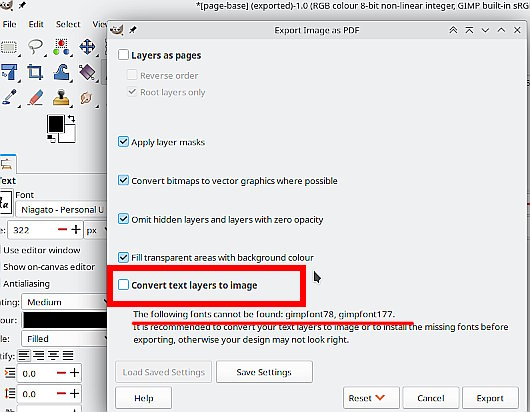
It warns that if the PDF is opened in an application that does not have access to the fonts, such as another persons computer, then the text will not display correctly.
Using the fonts you mentioned, making various PDF version from Gimp 3.0.4 What you get when opened with LibreOffice.
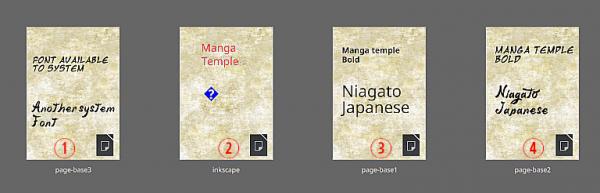
(1) The fonts are available to all applications, and display correctly.
(2) I tried an Inkscape versionbut that is worse than Gimp
Now with fonts only installed for Gimp
(3) From Gimp with Convert text layers to image OFF and the font is converted to standard font
(4) From Gimp with Convert text layers to image ON This is equivalent to flattening the image and discarding text layers.
The safest way, especially if sending to a printer, is (4) or even flatten the whole image. This used to be standard practice with Gimp 2.10 but to be fair, PDF creation is improved with Gimp 3.0
An alternative to Gimp is use the desktop publishing program Scribus, which will correctly embed the font into the PDF.
Posts: 5
Threads: 1
Joined: Jun 2025
Reputation:
0
Gimp version:
Operating system(s): Windows 11
06-28-2025, 05:20 PM
(This post was last modified: 06-28-2025, 05:23 PM by chblondel.)
(06-28-2025, 12:02 PM)rich2005 Wrote: A quick look around and some references to missing fonts but in other graphics applications.
Do you use accented or foreign characters ? I seem to remember that Gimp 3 now used font-sub-types or maybe it is a code page issue.
Are you exporting several pages in the PDF ? (Manga - thinking maybe a comic )
You could try a test,
Save your work as a Gimp .xcf file (to keep safe and for future use)
For each text layer, Layer -> Discard Text Information.
Export as a PDF.
Does that export ? Probably not what you want but shows that PDF works.
No accented or peculiar character that I'd see.
If I discard text information, PDF export works well
(06-28-2025, 05:08 PM)rich2005 Wrote: Ok, I now see the dialogue you are referring to. In Export -> PDF , it is a warning, although not using the font names maybe a bug.
It warns that if the PDF is opened in an application that does not have access to the fonts, such as another persons computer, then the text will not display correctly.
Using the fonts you mentioned, making various PDF version from Gimp 3.0.4 What you get when opened with LibreOffice.
(1) The fonts are available to all applications, and display correctly.
(2) I tried an Inkscape versionbut that is worse than Gimp
Now with fonts only installed for Gimp
(3) From Gimp with Convert text layers to image OFF and the font is converted to standard font
(4) From Gimp with Convert text layers to image ON This is equivalent to flattening the image and discarding text layers.
The safest way, especially if sending to a printer, is (4) or even flatten the whole image. This used to be standard practice with Gimp 2.10 but to be fair, PDF creation is improved with Gimp 3.0
An alternative to Gimp is use the desktop publishing program Scribus, which will correctly embed the font into the PDF.
Indeed, (4) works
Do I understand well that the warning is about the ability for other software to display the PDF correctly?
As fonts were installed at system level, this should only happen on other computers, right?
Is there a way to embed the fonts in the PDF so that it would appear OK on other devices?
Posts: 7,823
Threads: 166
Joined: Oct 2016
Reputation:
1,078
Gimp version:
Operating system(s): Linux
06-28-2025, 06:16 PM
(This post was last modified: 06-28-2025, 06:17 PM by rich2005.)
(06-28-2025, 05:20 PM)chblondel Wrote: Indeed, (4) works
Do I understand well that the warning is about the ability for other software to display the PDF correctly?
That is correct.
Quote:As fonts were installed at system level, this should only happen on other computers, right?
In theory that is correct, However not guaranteed. Using Windows on your computer, the web browser should open the PDF or use a PDF viewer as a check.
Quote: Is there a way to embed the fonts in the PDF so that it would appear OK on other devices?
Used to be that the advice was use Inkscape to add text to your Gimp image. Then convert the text to a path (vector) and that keeps the text sharp at all magnifications.
The tool to use to embed the font(s) as fonts is Scribus, but steep learning curve, not easy to use
Posts: 5
Threads: 1
Joined: Jun 2025
Reputation:
0
Gimp version:
Operating system(s): Windows 11
Thanks.
I will stick to solution (4).
Maybe a "cheap" upgrade would to give the "real" font names instead of gimpfontxxx, gimpfontyyy, ...
Posts: 7,823
Threads: 166
Joined: Oct 2016
Reputation:
1,078
Gimp version:
Operating system(s): Linux
(06-29-2025, 07:42 AM)chblondel Wrote: Thanks.
I will stick to solution (4).
Maybe a "cheap" upgrade would to give the "real" font names instead of gimpfontxxx, gimpfontyyy, ...
Maybe, but do not hold your breath. I posted as an issue https://gitlab.gnome.org/GNOME/gimp/-/issues/14354 and it has been flagged as a bug.
Posts: 5
Threads: 1
Joined: Jun 2025
Reputation:
0
Gimp version:
Operating system(s): Windows 11
(06-29-2025, 07:48 AM)rich2005 Wrote: (06-29-2025, 07:42 AM)chblondel Wrote: Thanks.
I will stick to solution (4).
Maybe a "cheap" upgrade would to give the "real" font names instead of gimpfontxxx, gimpfontyyy, ...
Maybe, but do not hold your breath. I posted as an issue https://gitlab.gnome.org/GNOME/gimp/-/issues/14354 and it has been flagged as a bug.
Thanks a lot. I'll follow it up!
|




