Quote:It's not perfect. Look at the photo. is there a way to select the background instead of the foreground?
It is not perfect because the image is less than wonderful, small, blurred, lacking in definition.
Any selection can be reversed, Select -> Invert it does not matter if FG / BG is selected.
Quote:. I say this because the foreground has many colors to select but the background has few and a more defined silhouette still comes out.
Less colours but still plenty, 490, that is why a colour select only partially works.
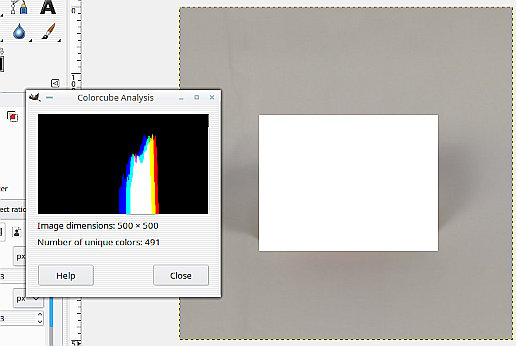
The adjustment for that is the threshold setting but then most of the FG is selected as well.
I did say various ways, As zeuspaul wrote, trace around the edges with the free select tool. Another way is trace around the outline with a path, then convert the path into a selection. Can take less than a minute for an image like yours.
Both of those in the attached Gimp file. Have a look to see how easy it is. Find the selection in the channels dock.
One final way (from me) you can paint out either a FG or a BG using a layer mask. Up to you how good it is at following the edge.
https://i.imgur.com/Y3QHbWg.mp4
I have seen this sort of problem before. Do you have hundreds of these to do? No easy way






