09-05-2025, 04:33 AM
I am fairly new and basic to GIMP, I have used SVG files in the past and cut out vinly signs and graphics with GIMP.
I have a PNG file that I paid for from a digital artist. I uploaded the file using upload as layers and changed the embedded sRGB IEC61966-2.1 to the one GIMP suggested. I selected all and added the alpha channel. From here, I thought I would be able to size the image, duplicate and crop the two new images, save and export them to my sublimation printer.
Behind the image is a transparent layer and when I move the main image- it only moves within the transparent layer. When I try to delete the checkered layer- the main image deletes.
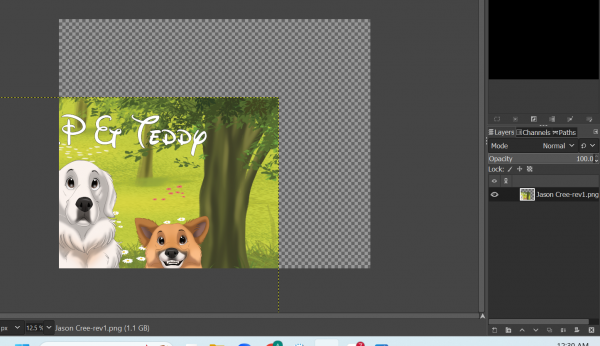
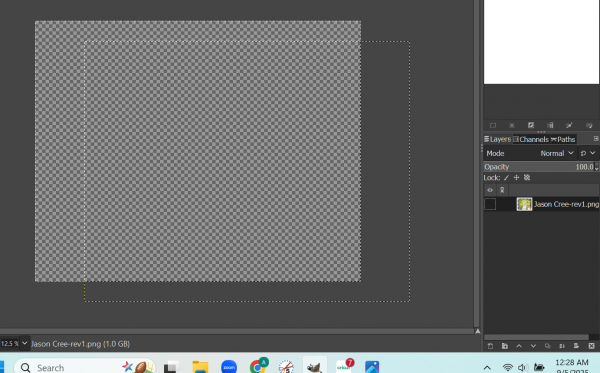
I was able to crop the image to selection, as shown but you can see the layer still and my image will "disappear" if I move it off the page.
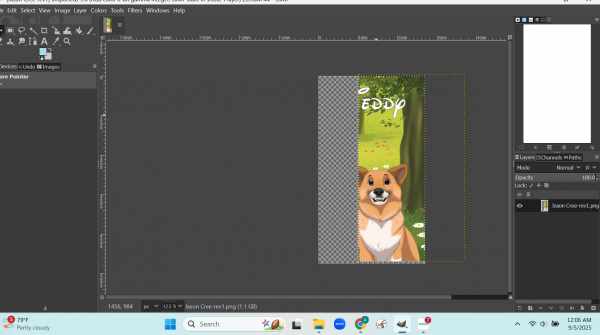
Any help would be greatly appreciated, as I have 30 more of these images to print. If you need any more info, just let me know.
Thanks, Alli
I have a PNG file that I paid for from a digital artist. I uploaded the file using upload as layers and changed the embedded sRGB IEC61966-2.1 to the one GIMP suggested. I selected all and added the alpha channel. From here, I thought I would be able to size the image, duplicate and crop the two new images, save and export them to my sublimation printer.
Behind the image is a transparent layer and when I move the main image- it only moves within the transparent layer. When I try to delete the checkered layer- the main image deletes.
I was able to crop the image to selection, as shown but you can see the layer still and my image will "disappear" if I move it off the page.
Any help would be greatly appreciated, as I have 30 more of these images to print. If you need any more info, just let me know.
Thanks, Alli



