| Welcome, Guest |
You have to register before you can post on our site.
|
| Latest Threads |
Cannot find GIMP folders ...
Forum: Windows
Last Post: NuV01aR!
54 minutes ago
» Replies: 2
» Views: 69
|
Too many fonts - where ar...
Forum: General questions
Last Post: Ofnuts
Yesterday, 09:35 PM
» Replies: 6
» Views: 352
|
Cropping Image
Forum: General questions
Last Post: rinaldop
Yesterday, 12:02 PM
» Replies: 13
» Views: 619
|
View several new image ic...
Forum: General questions
Last Post: Veset
12-27-2025, 02:23 PM
» Replies: 3
» Views: 205
|
an iOS app that assists p...
Forum: Other graphics software
Last Post: zzh
12-26-2025, 01:10 PM
» Replies: 5
» Views: 625
|
Alivecolors
Forum: Other graphics software
Last Post: denzjos
12-25-2025, 08:27 AM
» Replies: 0
» Views: 134
|
gimp 3 and 8bf files
Forum: Extending the GIMP
Last Post: denzjos
12-24-2025, 02:03 PM
» Replies: 0
» Views: 187
|
Preferences/Folders shows...
Forum: Gimp 2.99 & Gimp 3.0
Last Post: programmer_ceds
12-24-2025, 10:08 AM
» Replies: 5
» Views: 3,106
|
Problems with AppImages.
Forum: Installation and usage
Last Post: teapot
12-23-2025, 07:45 PM
» Replies: 2
» Views: 398
|
Why am'I fighting with GI...
Forum: Linux and other Unixen
Last Post: NetWeeZurd
12-23-2025, 01:44 AM
» Replies: 2
» Views: 255
|
|
|
| Brush/Gradient/Swatch sets vs singles? |
|
Posted by: Mithalogica - 07-11-2020, 12:24 AM - Forum: Extending the GIMP
- Replies (5)
|
 |
New switcher from PS here (CS.5), running on MacOSX 10.13 (I know, and old version, it has to do with my Windows BootCamp - long story). Point is, I'm a bit confused and want to be sure I'm understanding correctly.
In PS, things like brushes, gradients, patterns, etc. are stored as sets. So a brush file (.abr) or gradient file (.grd) might hold a dozen or more brushes, or elated gradients and so on. These can also be loaded dynamically, from any folder, from within PS.
From what I"m seeing, in order to use these kinds of add-ons in GIMP, I need to add them as single items? And they all get dumped in the application package itself? That seems....unwieldy at best?
I have roughly 3.5 GB of brushes, 250 MB of patterns, a hundred or so gradeint sets with as many as 10, 20, or more gradients each. Imagining trying to find what I'm looking for with everything individually sounds hellish, and I suspect it would slow things to a crawl.
I also keep these in my Dropbox Folder so they get updated as I add new things, and I can load them into Photoshop on any machine I'm working on. I'm guessing having GIMP itself reside on DB and be run from different machines would play havoc with the app, so how could I keep my resources up to date on multiple machines?
Am I just vastly misunderstanding how GIMP handles these resources? Halp! Thank you all!
|

|
|
| Font doesn't appear after adding it |
|
Posted by: SonEfAdam - 07-08-2020, 01:27 PM - Forum: General questions
- Replies (2)
|
 |
Hello. I added a font and refreshed the font list. It didn't appear. I restarted GIMP. It still didn't appear. So I just gave up and used Pixlr. The next day I opened GIMP and the font was there. Any help would be appreciated.
Thank you!
|

|
|
 Old-photo-bakumatu incompatible with 2.10.21
Old-photo-bakumatu incompatible with 2.10.21 |
|
Posted by: Krikor - 07-07-2020, 06:45 PM - Forum: Extending the GIMP
- Replies (6)
|
 |
Hi,
Win10, Gimp 2.10.21 Sam's Portable, Script old-photo-bakumatu.scm.
I got this script from a link provided by @Nidhogg at http://gimpchat.com/viewtopic.php?f=9&t=...10#p237580, and I really like it, both the results it produces directly and the possibilities it allows to be added manually after its execution.
It has always worked in the previous 2.10 versions I have used of Gimp, but in this current version (2.10.21 Sam's Portable) unfortunately it does not seem to be compatible and has errors and does not run completely.
The error messages are always as shown below, with the exception of the value called for the Plasma plugin (plug-in-plasma), these values always change, even for the same image.
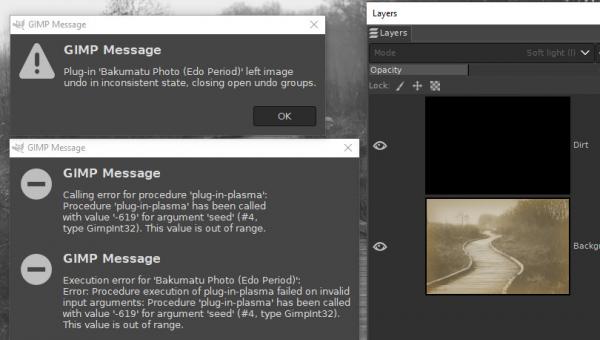
I wish someone could fix this script, make it functional again.
Thanks in advance!
|

|
|
 Create partially removed old sticker
Create partially removed old sticker |
|
Posted by: BEYSTE - 07-06-2020, 01:44 PM - Forum: General questions
- Replies (2)
|
 |
Hi,
I know it's a bad habit, that the first post of someone mostly is a question, but here I am searching the complete web for an answer without finding one.
Here is what I am trying to achieve: I want to create a top view picture of a wooden board, where are a lot of stickers are attached. But I want them to look old, like somebody tried to clean the board, so the stickers are partially removed and they should look old.
I did not find any tutorial showing this specific task. (I have to say I am nothing near a designer, so my knowledge is very basic, that's why I need tutorials.)
Until now I made the stickers look old by duplicating the original sticker layer. The original layer is set to "Multiply" and opacity to 50%. The duplicated layer is set to "Burn" and opacity to 70%. As the last step I added and old paper texture at the bottom layer. (Tutorial for creating old maps/paper)
I also tried to play around a bit with the layer mask to create this "ripped off"-effect. I did not get these white marks, which are present when a sticker is ripped off.
I also created a script to do the steps (without the layer mask). And I wrote a small C# app, to randomly positioning and rotating all the stickers on my background. (I am a C# developer, so it was easier for me to do it in C#)
Here are two samples of what I want to achieve:
![[Image: partially-removed-political-stickers-con...R7T5F3.jpg]](https://c8.alamy.com/comp/R7T5F3/partially-removed-political-stickers-concerning-brexit-and-palestine-on-a-postbox-in-richmond-upon-thames-surrey-england-R7T5F3.jpg)
![[Image: img-20150719-wa0001.jpg]](https://turbulentlondon.files.wordpress.com/2015/07/img-20150719-wa0001.jpg)
The second is 100% what I want the stickers to look like.
Does anyone here have an idea how I can create such a look? The best would be if there were any scripts/filters, because I want to have at least 100 stickers on the board. But any advice would help.
Thanks in advance!
|

|
|
|