01-24-2021, 09:27 AM
(This post was last modified: 01-24-2021, 12:15 PM by rich2005.
Edit Reason: edit
)
First thing to do is try and remove the text. Never easy to totally replicate a background. For this one which is fairly innocuous, the resynthesizer / heal selection plugins. Filters -> Enhance -> Heal Selection. No shortcuts. Carefully select each letter paying attention to the size of the margins. Took a couple of minutes: screenshot https://i.imgur.com/VxOwuf8.jpg
(Do not have resythesizer for Windows ? see: https://www.gimp-forum.net/Thread-Resynt...7#pid12687 )
Then add the text. I put a little curve on to match the bottle using the old curve-bend filter Filters -> Distorts -> Curve-Bend but optional since the other text is flat. https://i.imgur.com/W5Q5xm5.jpg
Adding some texture ? To be honest not much there to add (unless you count the horrible jpeg edge artifacts) Use the text layer as a selection Layer -> Transparency -> Alpha-to-Selection , copy from the base layer, paste as a layer over the text, into linear burn mode, reduce opacity. Onto the text layer and a final reduce opacity to match the rest of the label.
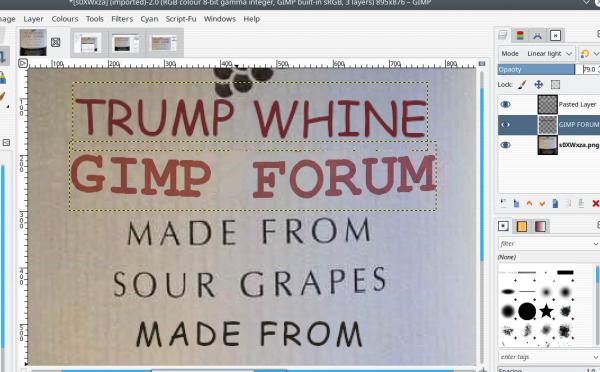
Edit: Attach an image ? see: https://www.gimp-forum.net/misc.php?action=help&hid=11 Although there are file size restrictions and number of attachment limits.
(Do not have resythesizer for Windows ? see: https://www.gimp-forum.net/Thread-Resynt...7#pid12687 )
Then add the text. I put a little curve on to match the bottle using the old curve-bend filter Filters -> Distorts -> Curve-Bend but optional since the other text is flat. https://i.imgur.com/W5Q5xm5.jpg
Adding some texture ? To be honest not much there to add (unless you count the horrible jpeg edge artifacts) Use the text layer as a selection Layer -> Transparency -> Alpha-to-Selection , copy from the base layer, paste as a layer over the text, into linear burn mode, reduce opacity. Onto the text layer and a final reduce opacity to match the rest of the label.
Edit: Attach an image ? see: https://www.gimp-forum.net/misc.php?action=help&hid=11 Although there are file size restrictions and number of attachment limits.



