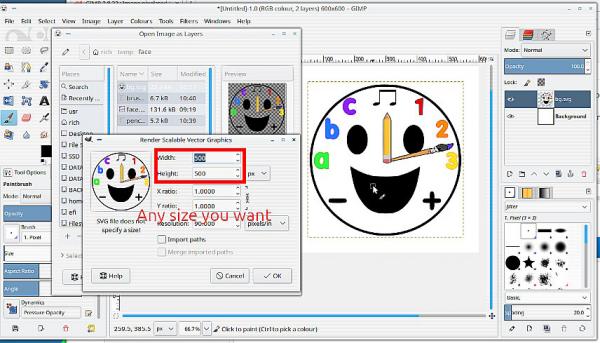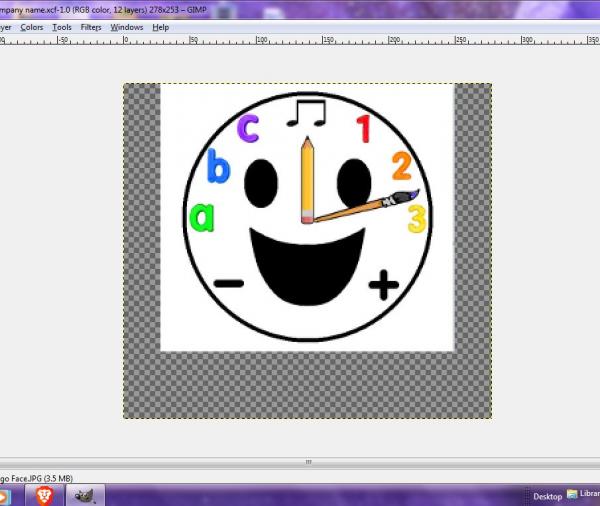(08-03-2022, 03:54 AM)Songbird Wrote: AAAHHHH!!!! I had to restart my computer to fix an issue it was having, so I saved my image I've been working on in GIMP (2.8.22), then restarted my computer. But when I opened my saved image to work on it some more, I found it super pixel-y!!! How do I get it back to how it was (only pixel-y at 400% zoom!)??
Gimp 2.8 or Gimp 2.10 or any application (that is above trivial)
Lesson number one Back up your work frequently, make incremental backups xxx-01.xcf / xxx-02.xcf so you can go back any time to an earlier stage. Open your work and it is not what you expected ? Only you can answer that. Have a search and see if there are other versions. Use Windows Explorer, do not rely on 'recent' files or 'last-opened'...
One of your last posts was about merging layers, another reason to keep several backups containing all the layers.
I hope you find your larger image, in the meantime I am attaching a vector (svg) created from your images. Not exactly the same, it is simpler, reduced colours but a better format for that type of drawing.
Learn Gimp first, and when completely familiar with how Gimp works,
then explore vector applications, such as Inkscape, which work in a very different way. Easy for me I have plenty tools at hand.
Use
File -> Open as Layers. It has transparency so you can put it over any background you want.