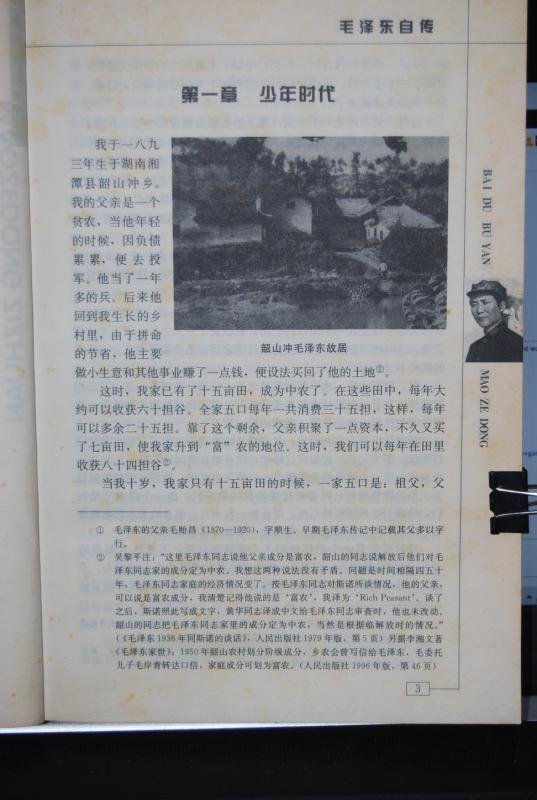01-10-2022, 06:49 PM
I am working on scanning some historical texts, in Chinese - unfortunately the pages are somewhat yellowed and blotched, like the one attached. Is there a easy way to make the background paler - or even completely white - while preserving or darkening the ? I'm preparing the photo for OCR; so far I have only managed to digitalize a minor part of the text.